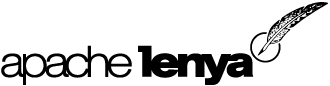The Lenya Menubar
Defining the Menubar
The XML Structure
A menubar declaration contains the definition of several menus. Each menu consists of a set of blocks containing items. The structure of a menu declaration looks as follows:
<menu xmlns="http://apache.org/cocoon/lenya/menubar/1.0">
<menus>
<menu label="File" name="File">
<block>
<item href="...">New Document</item>
<item href="...">New Language Version</item>
...
</block>
...
</menu>
...
</menus>
</menu>
Showing Blocks and Items Only in Certain Tabs
When you use the same menu declaration for different tabs, it might be wished that a menu item shouldn't appear in all these tabs. For instance, the Edit menu item should be displayed only in the authoring tab menu.
To disable a menu item or block, you add an attribute with the name of the tab (authoring, info) and the value false:
<item info="false">...</item> <block authoring="false"> ... </block>
Specifying Usecases and Workflow Events
When a menu item calls a usecase or triggers a workflow transition, and the corresponding action is not allowed, the href attribute of the item is removed before the menu is rendered to disable the item. For this purpose, the <item> element supports the attributes
- wf:event,
- uc:usecase, and
- uc:step.
If the attributes are provided, they are translated into the appropriate request parameters:
- wf:event -> lenya.event
- uc:usecase -> lenya.usecase
- uc:step -> lenya.step
The attributes are used in the following way:
<menu
xmlns="http://apache.org/cocoon/lenya/menubar/1.0"
xmlns:uc="http://apache.org/cocoon/lenya/usecase/1.0"
xmlns:wf="http://apache.org/cocoon/lenya/workflow/1.0">
...
<item wf:event="edit"
uc:usecase="edit-forms"
uc:step="open" href="?...">Edit with Forms</item>
...
</menu>
The resulting request would be
?lenya.event=edit&lenya.usecase=edit-forms&lenya.step=open&...
If a user is not allowed to invoke the event edit or to execute the usecase edit-forms, the menu item will be disabled.
Applying the Menubar - Meta Stylesheet Approach
In this approach, the publication simply builds its XHTML page without any additional XML. The Lenya menubar is added using a meta stylesheet in the last transformation step. You find more information on meta stylesheets on the page MetaStylesheets in the Cocoon wiki.
The Big Picture (literally)
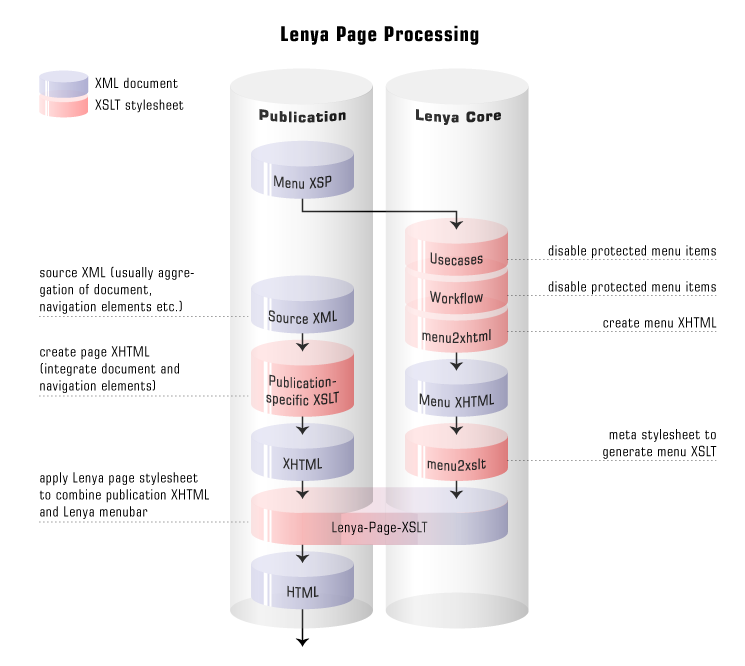
In the left column you see the XML flow within the publication sitemaps, the right column shows the flow within the core sitemaps.
Creating the Menu XHTML
- The actual menu XML is fetched from the sitemap menus.xmap within the publication directory.
- The XML is processed using the UsecaseMenuTransformer and the WorkflowMenuTransformer.
- The stylesheet lenya/xslt/menu/menu2xhtml.xsl transforms the menu XML into XHTML.
- Finally, this XHTML is transformed into a meta stylesheet by lenya/xslt/menu/menu2xslt.xsl.
Requesting and Applying the Menubar
- The XHTML page is generated without any additional XML.
- Afterwards, the menubar meta stylesheet is requested using a cocoon://lenya-page/... internal request.
- This request is matched in global-sitemap.xmap.
- The menubar meta stylesheet is applied to the XHTML page. It inserts the menubar at the top of the HTML body, adds some additional CSS file entries and modifies the HTML title.
Configuring the Publication
Requesting the lenya-page Meta Stylesheet
The lenya-page meta stylesheet request looks as follows:
<map:generate src="cocoon:/page/..."/>
<map:transform src="cocoon://lenya-page/{page-envelope:publication-id}/[menu-url]"/>
<map:serialize type="html"/>
- The lenya-page part is used to match the request in global-sitemap.xmap.
- The {page-envelope:publication-id} part is used to evaluate which publication the request came from.
- The [menu-url] part is used to get the menu from menus.xmap. Here you have to add all information you need to select the appropriate menubar.
Creating the Menu XML
Usually, this is done using an XSP page.
The Lenya menubar namespace is
http://apache.org/cocoon/lenya/menubar/1.0
Supplying Menus in menus.xmap
When the lenya-page meta stylesheet is generated in the core, the actual menu XML is fetched using a request to the sitemap menus.xmap in the publication directory. The [menu-url] part from the lenya-page request is matched in this sitemap.
This simple menus.xmap pipeline uses different menus for authoring and live:
<map:pipeline>
<map:match pattern="live/**">
<map:generate type="serverpages"
src="../../content/menus/live.xsp"/>
<map:serialize type="xml"/>
</map:match>
<map:match pattern="*/**">
<map:generate type="serverpages"
src="config/menus/generic.xsp"/>
<map:serialize type="xml"/>
</map:match>
</map:pipeline>
You can as well use the document type or the current URL to select a menu.
Examples for lenya-page requests:
Using the area:
cocoon://lenya-page/{page-envelope:publication-id}/{page-envelope:area}
Using the document type:
cocoon://lenya-page/{page-envelope:publication-id}/{page-envelope:document-type}
Using the document URL:
cocoon://lenya-page/{page-envelope:publication-id}/{page-envelope:document-url}
Creating a Customized Menu
It is also possible to get the menu XML before it is transformed to XHTML using a request to the core. For this purpose, the prefix menu-xml is used instead of lenya-page. This way, you can aggregate the menu XML together with other page parts and include it somewhere inside the XML page.
<map:aggregate element="lenya" label="aggregation">
<map:part src="cocoon:/lenyabody/{1}/{2}.xml"/>
<map:part src="cocoon://menu-xml/{page-envelope:publication-id}/{1}.xml"/>
</map:aggregate>