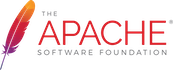How To Create A Release
- Prerequisites for release managers
- Release management tasks
- Related Links
- Appendix A: Create and add your key to the Jackrabbit KEYS file
- Appendix B: Maven settings
Prerequisites for release managers
You need to be a Jackrabbit committer to prepare and perform a release, but anyone is welcome to help test the release candidates and comment on the release plans.
You should have a code signing key that is included in the Jackrabbit KEYS file. See Appendix A at the end of this page for more details.
You also need to tell Maven your Apache LDAP credentials needed for deploying artifacts to the Nexus server at https://repository.apache.org/. See Appendix B for the required settings.
Release management tasks
-
Make sure that an appropriate version for the release is entered in Jira and that all the related issues have been resolved.
-
Create or update a
RELEASE-NOTES.txtfile in the root folder of the project to be released. When done, commit the file. See previous release notes for examples of what to include. The release note report in Jira is a useful source of required information. -
Build and deploy the release artifacts with Maven (see below).
The release is built using the Maven release plugin. See the Releasing a Maven project guide for more details. Make sure you have added the pgp key information in you maven settings file, especially if you have more than one key installed locally. See Appendix B for the details.
-
(optional, prepare your environment. e.g.:
$ export version=3.1.36) -
Execute
mvn clean deploy -Papache-release -Dmaven.deploy.skip=true. This tests if the release would work. -
Execute
mvn release:prepare. This will update the POM files and tag the release in Git after asking for the release version number. -
Execute
mvn release:perform. This will build the tagged release and deploy the artifacts to a new staging repository on repository.apache.org. After the build, login to https://repository.apache.org/ and you should see it there.The non-Maven release artifacts are automatically copied to
/.../target/checkout/target/$version
-
-
Close the staged repository on https://repository.apache.org.
-
Upload the artifacts to https://dist.apache.org/repos/dist/dev/jackrabbit/filevault via SVN
svn co https://dist.apache.org/repos/dist/dev/jackrabbit/filevault dist-dev-filevault cd dist-dev-filevault cp -r /path/to/jackrabbit/target/checkout/target/$version $version svn add $version svn commit -m "Apache Jackrabbit Filevault $version release candidate" $version -
Start the vote thread, wait 72 hours. See the
vote.txttemplate generated by the Maven build. -
If the vote fails (easy case first):
- remove the release tag from Git
- delete the RC from dist.apache.org
- and drop the staged repository
- done
-
If the vote is successful, close the vote by publishing the results
-
copy the release candidate from
dev/jackrabbittorelease/jackrabbitin https://dist.apache.org/repos/dist/, and delete any older releases from the same branch (they're automatically archived):svn move -m "Apache Jackrabbit FileVault $version" \ https://dist.apache.org/repos/dist/dev/jackrabbit/filevault/$version \ https://dist.apache.org/repos/dist/release/jackrabbit/filevault/$version -
release the staged repository for synchronization to Maven Central.
-
update the website by first checking out the released tag, then execute
mvn clean siteon the reactor project. Afterwards check the generated site and publish it viamvn site-deploy -
mark the version as released in Jira: Jira Project Home -> Project Summary -> Administer Project.
Under Versions, you'll see all the defined project versions. From the settings menu, choose Release on the version.
-
Close all the issues included in the release: Jira Project Home -> Change Log -> Choose the released version.
From the issue list you have the option to bulk update all of the included issues. Just Transition Issues from Resolved to Closed and you are done!
-
Update the Jackrabbit web site to point to the new release in https://svn.apache.org/repos/asf/jackrabbit/site/trunk/src/site/markdown/downloads.md and add a news entry to https://svn.apache.org/repos/asf/jackrabbit/site/trunk/src/site/markdown/index.md.
-
Send the release announcement once the web site and download mirrors have been synced as outlined in Creating Releases
Related Links
Appendix A: Create and add your key to the Jackrabbit KEYS file
Follow these instructions to generate your code signing key and to add it to the Jackrabbit KEYS file.
-
Generate a code signing key using your @apache.org address as the email and
CODE SIGNING KEYas the comment. -
The Jackrabbit KEYS file is managed in https://svn.apache.org/repos/asf/jackrabbit/dist/KEYS. To modify the file, first checkout the
distdirectory:svn checkout https://svn.apache.org/repos/asf/jackrabbit/dist -
See the beginning of the KEYS file for instructions on how to append your key to the file.
-
Once you've committed the changes, update the KEYS file on
people.apache.org:umask 002; svn update /www/www.apache.org/dist/jackrabbit -
You are DONE, but to see the changes on http://www.apache.org/dist/jackrabbit/KEYS you must wait 2 hours
You should get your key linked to the Apache web of trust. Once other people have signed your key, you can update the KEYS file with the signatures you've received.
Appendix B: Maven settings
<settings>
...
<servers>
<!-- To deploy a Jackrabbit snapshot -->
<server>
<id>apache.snapshots.https</id>
<username> <!-- YOUR APACHE LDAP USERNAME --> </username>
<password> <!-- YOUR APACHE LDAp PASSWORD --> </password>
</server>
<!-- To stage a Jackrabbit release -->
<server>
<id>apache.releases.https</id>
<username> <!-- YOUR APACHE LDAP USERNAME --> </username>
<password> <!-- YOUR APACHE LDAP PASSWORD --> </password>
</server>
...
<profiles>
<profile>
<id>apache-release</id>
<properties>
<gpg.keyname><!-- enough of the key id to id it --></gpg.keyname>
<!-- pick one of the following -->
<!-- either you feel comfortable with the passphrase on disk -->
<gpg.passphrase><!-- your passphrase for your gpg key goes here--></gpg.passphrase>
<!-- or you use an agent-->
<gpg.useagent>true</gpg.useagent>
</properties>
</profile>
...
</profiles>
</servers>
</settings>