This feature allows the Visual Studio user to browse managed repositories and add and delete Maven dependencies to and from the repositories from within the Visual Studio IDE.
A remote repository must be configured before attempting to use this feature. Please see the Remote Repository section for instructions.
When adding an artifact dependency into a web site project, there will be no changes in the pom.xml. This is because the artifacts are put directly into the project's bin\ directory (one is created when this is missing), thus, <dependencies> in the pom.xml is not needed.
To add an artifact:
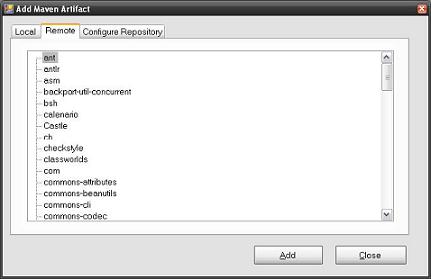
Or, double click on the artifact to be added. Repeat this step to add multiple artifacts. Then, click Close to exit the form.
The artifacts will be added as a reference to the project and added as a dependency in the POM file. It is also downloaded to the C:\Documents and Settings\[user_home].\m2\uac directory.
When adding an .ocx file into the repository, a warning message similar to the following will be displayed.
.

The Remove Artifact feature removes the artifact as a reference to the project and as a dependency in the POM file.
To remove an artifact, you can select the artifacts to remove and click the Delete key. This works for both Visual Basic and C# projects.
Alternatively, to remove Visual Basic project artifact:
Alternatively, to remove C# project artifact: