Table of Contents
This chapter shows how to work with Cayenne in a web application.
The web part of the web application tutorial is done in JSP, which is the least common denominator of the Java web technologies, and is intentionally simplistic from the UI perspective, to concentrate on Cayenne integration aspect, rather than the interface. A typical Cayenne web application works like this:
Cayenne configuiration is loaded when an application context is started, using a special servlet filter.
User requests are intercepted by the filter, and the DataContext is bound to the request thread, so the application can access it easily from anywhere.
The same DataContext instance is reused within a single user session; different sessions use different DataContexts (and therefore different sets of objects). The context can be scoped differently depending on the app specifics. For the tutorial we'll be using a session-scoped context.
So let's convert the tutorial that we created to a web application:
In Eclipse under "tutorial" project folder create a new folder "src/main/webapp/WEB-INF".
Under "WEB-INF" create a new file "web.xml" (a standard web app descriptor):
web.xml
<?xml version="1.0" encoding="utf-8"?> <!DOCTYPE web-app PUBLIC "-//Sun Microsystems, Inc.//DTD Web Application 2.3//EN" "http://java.sun.com/dtd/web-app_2_3.dtd"> <web-app> <display-name>Cayenne Tutorial</display-name> <!-- This filter bootstraps ServerRuntime and then provides each request thread with a session-bound DataContext. Note that the name of the filter is important, as it points it to the right named configuration file. --> <filter> <filter-name>cayenne-project</filter-name> <filter-class>org.apache.cayenne.configuration.web.CayenneFilter</filter-class> </filter> <filter-mapping> <filter-name>cayenne-project</filter-name> <url-pattern>/*</url-pattern> </filter-mapping> <welcome-file-list> <welcome-file>index.jsp</welcome-file> </welcome-file-list> </web-app>Create the artist browser page src/main/webapp/index.jsp file with the following contents:
webapp/index.jsp
<%@ page language="java" contentType="text/html" %> <%@ page import="org.example.cayenne.persistent.*" %> <%@ page import="org.apache.cayenne.*" %> <%@ page import="org.apache.cayenne.query.*" %> <%@ page import="org.apache.cayenne.exp.*" %> <%@ page import="java.util.*" %> <% SelectQuery query = new SelectQuery(Artist.class); query.addOrdering(Artist.NAME_PROPERTY, SortOrder.ASCENDING); ObjectContext context = BaseContext.getThreadObjectContext(); List<Artist> artists = context.performQuery(query); %> <html> <head> <title>Main</title> </head> <body> <h2>Artists:</h2> <% if(artists.isEmpty()) {%> <p>No artists found</p> <% } else { for(Artist a : artists) { %> <p><a href="detail.jsp?id=<%=Cayenne.intPKForObject(a)%>"> <%=a.getName()%> </a></p> <% } } %> <hr> <p><a href="detail.jsp">Create new artist...</a></p> </body> </html>Create the artist editor page src/main/webapp/detail.jsp with the following content:
webapp/detail.jsp
<%@ page language="java" contentType="text/html" %> <%@ page import="org.example.cayenne.persistent.*" %> <%@ page import="org.apache.cayenne.*" %> <%@ page import="java.util.*" %> <%@ page import="java.text.*" %> <% ObjectContext context = BaseContext.getThreadObjectContext(); String id = request.getParameter("id"); // find artist for id Artist artist = null; if(id != null && id.trim().length() > 0) { artist = Cayenne.objectForPK(context, Artist.class, Integer.parseInt(id)); } if("POST".equals(request.getMethod())) { // if no id is saved in the hidden field, we are dealing with // create new artist request if(artist == null) { artist = context.newObject(Artist.class); } // note that in a real application we would so dome validation ... // here we just hope the input is correct artist.setName(request.getParameter("name")); artist.setDateOfBirthString(request.getParameter("dateOfBirth")); context.commitChanges(); response.sendRedirect("index.jsp"); } if(artist == null) { // create transient artist for the form response rendering artist = new Artist(); } String name = artist.getName() == null ? "" : artist.getName(); String dob = artist.getDateOfBirth() == null ? "" : new SimpleDateFormat("yyyyMMdd").format(artist.getDateOfBirth()); %> <html> <head> <title>Artist Details</title> </head> <body> <h2>Artists Details</h2> <form name="EditArtist" action="detail.jsp" method="POST"> <input type="hidden" name="id" value="<%= id != null ? id : "" %>" /> <table border="0"> <tr> <td>Name:</td> <td><input type="text" name="name" value="<%= name %>"/></td> </tr> <tr> <td>Date of Birth (yyyyMMdd):</td> <td><input type="text" name="dateOfBirth" value="<%= dob %>"/></td> </tr> <tr> <td></td> <td align="right"><input type="submit" value="Save" /></td> </tr> </table> </form> </body> </html>
To run the web application we'll use "maven-jetty-plugin". To activate it, let's add the following piece of code to the "pom.xml" file, following the "dependencies" section and save the POM:
<build>
<plugins>
<plugin>
<groupId>org.mortbay.jetty</groupId>
<artifactId>maven-jetty-plugin</artifactId>
<version>6.1.22</version>
</plugin>
</plugins>
</build>Go to "Run > Run Configurations..." menu, select "Maven Build", right click and select "New"
Make sure you fill "Name", "Base directory" and "Goals" fields as shown on the screenshot:
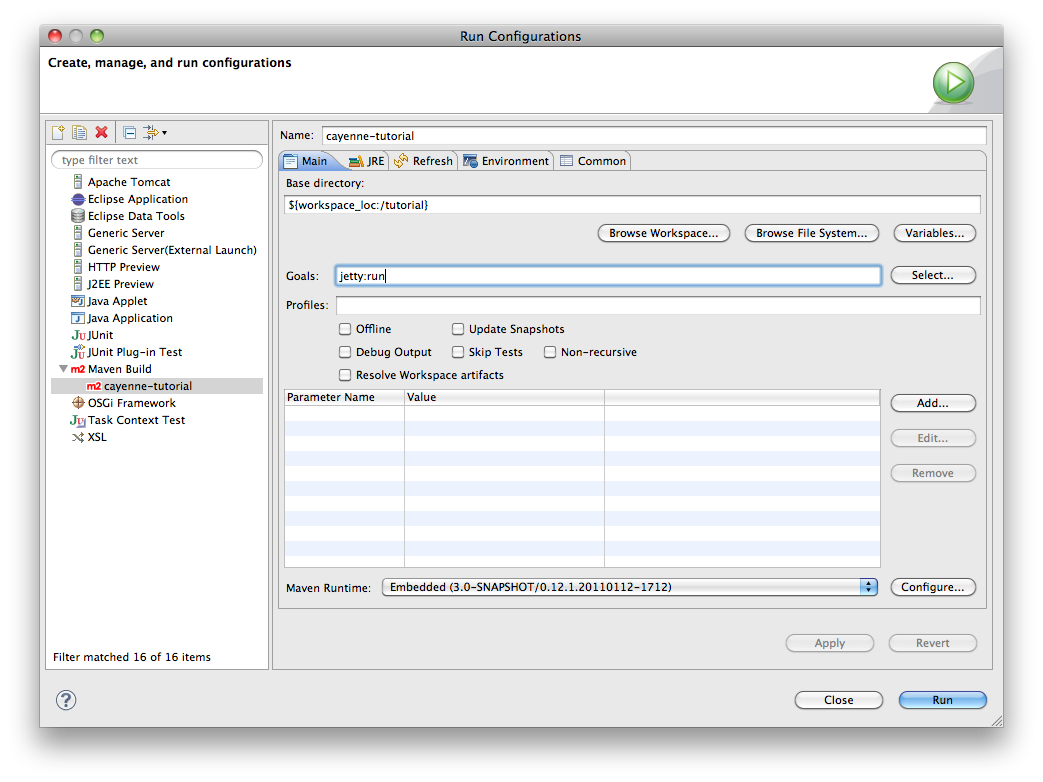
Click "Apply" and "Run". On the first execution it may take a few minutes for Jetty plugin to download all dependencies, but eventually you'll see the logs like this:
[INFO] Scanning for projects... [INFO] [INFO] ------------------------------------------------------------------------ [INFO] Building tutorial 0.0.1-SNAPSHOT [INFO] ------------------------------------------------------------------------ ... [INFO] Configuring Jetty for project: tutorial [INFO] Webapp source directory = /.../tutorial/src/main/webapp [INFO] Reload Mechanic: automatic [INFO] Classes = /.../tutorial/target/classes [INFO] Context path = /tutorial [INFO] Tmp directory = determined at runtime [INFO] Web defaults = org/mortbay/jetty/webapp/webdefault.xml [INFO] Web overrides = none [INFO] web.xml file = /.../tutorial/src/main/webapp/WEB-INF/web.xml [INFO] Webapp directory = /.../tutorial/src/main/webapp [INFO] Starting jetty 6.1.22 ... INFO::jetty-6.1.22 INFO::No Transaction manager found - if your webapp requires one, please configure one. INFO::Started SelectChannelConnector@0.0.0.0:8080 [INFO] Started Jetty Server
So the Jetty container just started.
Now go to http://localhost:8080/tutorial/ URL. You should see "No artists found message" in the web browser and the following output in the Eclipse console:
INFO: Loading XML configuration resource from file:/.../tutorial/target/classes/cayenne-project.xml INFO: loading user name and password. INFO: Created connection pool: jdbc:derby:memory:testdb;create=true Driver class: org.apache.derby.jdbc.EmbeddedDriver Min. connections in the pool: 1 Max. connections in the pool: 1 INFO: Opening connection: jdbc:derby:memory:testdb;create=true Login: null Password: ******* INFO: +++ Connecting: SUCCESS. INFO: Detected and installed adapter: org.apache.cayenne.dba.derby.DerbyAdapter INFO: --- transaction started. INFO: No schema detected, will create mapped tables INFO: CREATE TABLE GALLERY (ID INTEGER NOT NULL, NAME VARCHAR (200), PRIMARY KEY (ID)) INFO: CREATE TABLE ARTIST (DATE_OF_BIRTH DATE, ID INTEGER NOT NULL, NAME VARCHAR (200), PRIMARY KEY (ID)) INFO: CREATE TABLE PAINTING (ARTIST_ID INTEGER, GALLERY_ID INTEGER, ID INTEGER NOT NULL, NAME VARCHAR (200), PRIMARY KEY (ID)) INFO: ALTER TABLE PAINTING ADD FOREIGN KEY (ARTIST_ID) REFERENCES ARTIST (ID) INFO: ALTER TABLE PAINTING ADD FOREIGN KEY (GALLERY_ID) REFERENCES GALLERY (ID) INFO: CREATE TABLE AUTO_PK_SUPPORT ( TABLE_NAME CHAR(100) NOT NULL, NEXT_ID BIGINT NOT NULL, PRIMARY KEY(TABLE_NAME)) INFO: DELETE FROM AUTO_PK_SUPPORT WHERE TABLE_NAME IN ('ARTIST', 'GALLERY', 'PAINTING') INFO: INSERT INTO AUTO_PK_SUPPORT (TABLE_NAME, NEXT_ID) VALUES ('ARTIST', 200) INFO: INSERT INTO AUTO_PK_SUPPORT (TABLE_NAME, NEXT_ID) VALUES ('GALLERY', 200) INFO: INSERT INTO AUTO_PK_SUPPORT (TABLE_NAME, NEXT_ID) VALUES ('PAINTING', 200) INFO: SELECT t0.DATE_OF_BIRTH, t0.NAME, t0.ID FROM ARTIST t0 ORDER BY t0.NAME - prepared in 43 ms. INFO: === returned 0 rows. - took 56 ms. INFO: +++ transaction committed.
You can click on "Create new artist" link to create artists. Existing artists can be edited by clicking on their name:
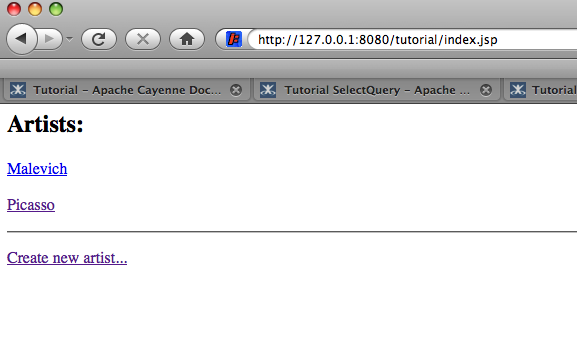
You are done with the tutorial!