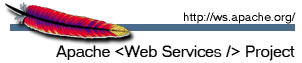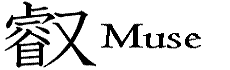Apache Muse - Source Code Repository and Build Instructions
Getting the Source Code
Web Access: The code repository can be browsed at http://svn.apache.org/viewcvs.cgi/webservices/archive/muse/.
Anonymous SVN: The SVN URL for anonymous users is http://svn.apache.org/repos/asf/webservices/archive/muse/. Instructions for anonymous access are here.
Committer SVN: The SVN URL for committers is https://svn.apache.org/repos/asf/webservices/archive/muse/. Instructions for committer access are here.
Building the Release
To build the Muse distribution archives, you must install Apache Maven, Apache Ant, and a Subversion client on your system. With regard to Maven, we require version 2.0.4. After the installation make sure that the mvn, ant and svn executables are in the search path (on Windows-like systems this would be in the %PATH% enviroment variable, on Unix-like systems this would be in the $PATH environment variable).
Once you have installed these three applications, simply download the build file to a directory where you'd like to create the Muse distribution and run ant from that directory. The build will use the Subversion client to pull down the latest files from the Muse repository (subsequent runs of the build will use your local copy of the files). When the build is complete, you can find the distribution archives in /dist.
If you are a committer and you want to make your build available as a snapshot or a release, ASF requires you to provide an MD5 sum and PGP signature for it. The Muse team has a script to do this - simply change the value of the KEY_NAME variable to your own name and provide your password when prompted by GNU PGP. The script will generate an .md5 and .asc file for each archive, as well as your KEYS file. These files must be included with every distribution.
Backwards Compatibility
Muse distributions are versioned with an x.y.z format, where x is the major version number, y is the minor version number, and z is the maintenance version number. For every major release x, subsequent distributions with a major version of x (x.1.0, x.2.0, x.2.1, etc.) are guaranteed to offer compatibility for public Java interfaces and the public methods of Java implementation classes. Private and protected methods in Java implementation classes do not have guaranteed compatibility.
The guaranteed Java interfaces, classes, and methods can be found by reviewing each distribution's JavaDoc. Different major versions may cause compilation errors due to API changes. If such changes are made, they will be documented separately in the release notes in order to ease migration.
Eclipse Development
You can build the individual Muse modules within Eclipse by creating a Java project for each module and downloading the appropriate section of code into each project. Please follow the steps below to set up your Eclipse environment with the latest Muse source code:
- Install Subclipse, if you haven't already. This will allow you to
work with Subversion from within Eclipse.
- Select New > Project > SVN > Checkout Project from SVN. Create a new repository location
using the anonymous SVN URL listed above. If you're a new committer, you can use the committer URL
and provide your Apache credentials.
- Subclipse will show you the current contents of the Muse directory in Apache's SVN repository.
Traverse to /trunk/modules and select all of the modules you want to work on. Click Next.
- Select the option to create a Java project for each directory (module) and click Finish.
Subversion will now download all of the Muse code into the appropriate projects.
- Now you have all of the code, but it doesn't compile! Subclipse created Java projects for you, but
you don't have the right classpath or dependencies to build each module. Fortunately, the Muse team has
created a set of directories that contain the .classpath, .project, and library files needed to fix this
problem. Just download this .zip file
to your Eclipse workspace directory and extract it; the directories in the .zip file will overlay the
ones created by Subclipse and overwite the existing .classpath and .project files.
- Highlight all of the Muse projects in your workspace, right click, and select Refresh. This
will bring the new project and library files into view and cause Eclipse to re-build your workspace.
It may take a while because many of the projects depend on others and Eclipse needs time to determine
the proper build order.