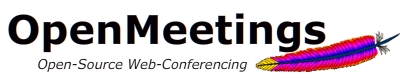
|
Demo | Download | Installation | Wiki |
|
| |||||||||||||
GeneralInstallation and UpgradeCommunityDevelopmentIntegrationPluginsConfiguration
DB Sample Configurations
Apache Derby IBM DB2 Oracle MySQL Postgres Localization and languages Internationalisation LanguageEditor TimeZoneHandling EditTemplates NAT Port Settings Port settings Performance JVM performance tuning User Interface Themes Branding and Colors Dashboard Webcam resolutions Room layout options Customization Webapp name/path Navigation Calendar and timezone Custom room type General Configuration Security Restricted Access RTMPS and HTTPS Converters OpenOffice Converter FFMPEG Version Switch Misc Get version info 
|
|
||||||||||||
|
| |||||||||||||
|
Copyright © 2003-2012, The Apache Software Foundation
| |||||||||||||