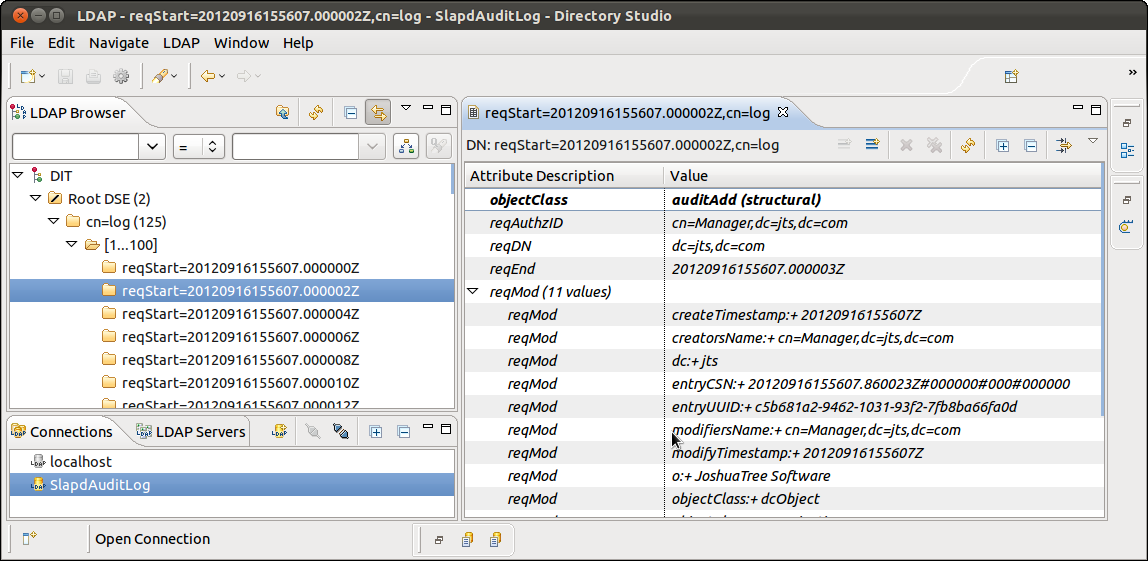Section III - Instructions to run the Builder to Install OpenLDAP, configure and load with seed data¶
Step 1¶
From FORTRESS_HOME root folder, edit the build.properties file, setting the 3 properties below to match your environment:
slapd.exe.drive=C <-- contains the drive letter for openldap server slapd.exe.dir=OpenLDAP <-- contains the folder to load openldap server binaries fortress.home.drive=C <-- contains the drive letter that you extracted fortress' builder package to.
If you are not sure, what to use, the defaults usually work. Here's a screen shot of the build.properties.
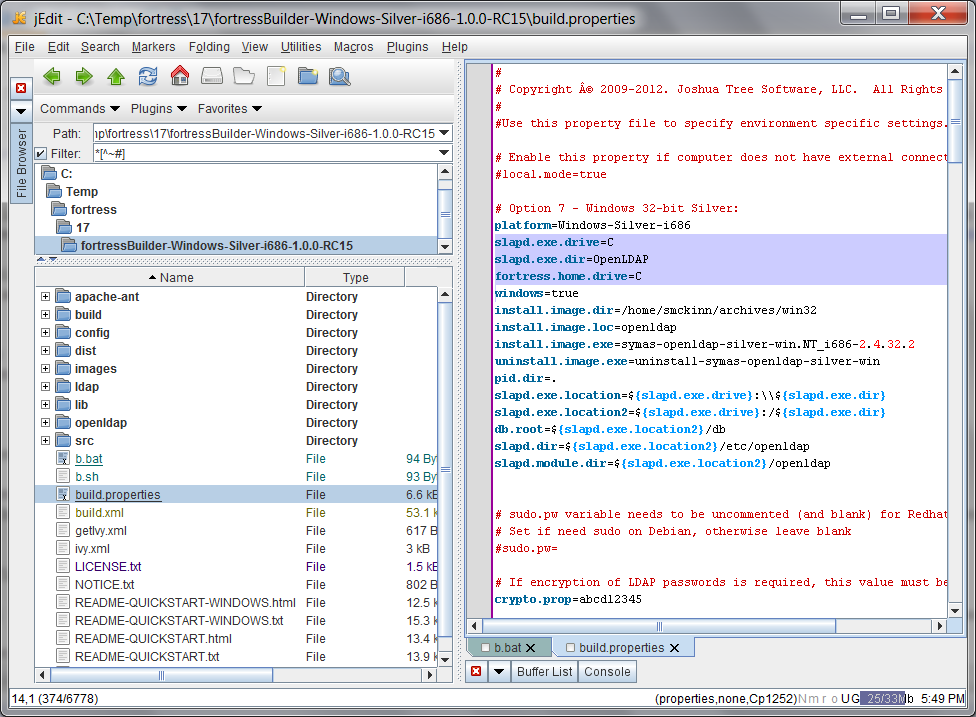
Step 2¶
From FORTRESS_HOME root folder, enter the following command from a system prompt:
b init-slapd
Note: You will need to reply 'Yes' to the pop-up message:
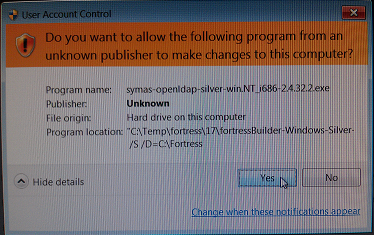
Note: You will need to reply 'Allow' to the pop-up security warning message if you intend to allow other machines to communicate with ldap server:
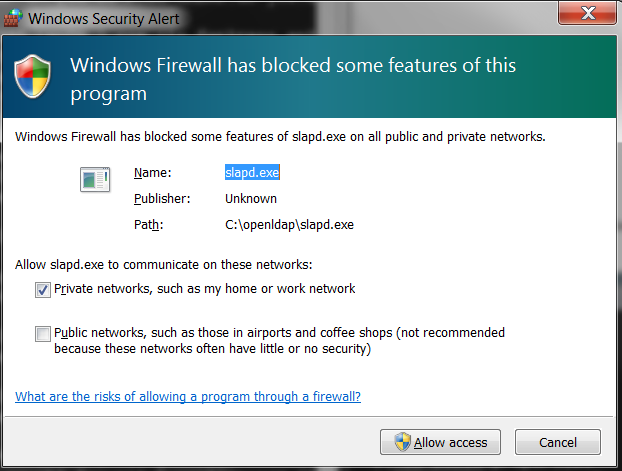
Step 3¶
Verify it ran correctly according to Ant.
BUILD SUCCESSFUL
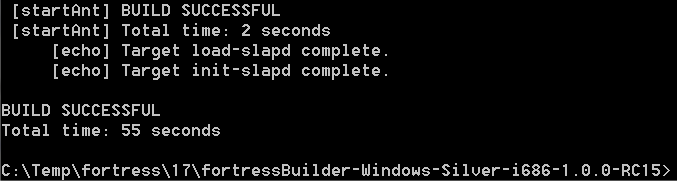
Step 4¶
After above step completes, OpenLDAP will be installed, configured and loaded with fortress bootstrap config. This step also runs provisioning scripts which may be tailored according to requirements. Check out the xml load scripts in FORTRESS_HOME/ldap/setup folder.
Step 5¶
Point your preferred LDAP browser, ours is Apache Directory Studio, to the installed directory. The configuration parameters you'll need to browse can be found in the generated 'slapd.conf' file.
To view data stored in default database:
suffix "dc=openldap,dc=org" rootdn "cn=Manager,dc=openldap,dc=org" rootpw "secret"
The root pw will be encrypted before stored in slapd.conf
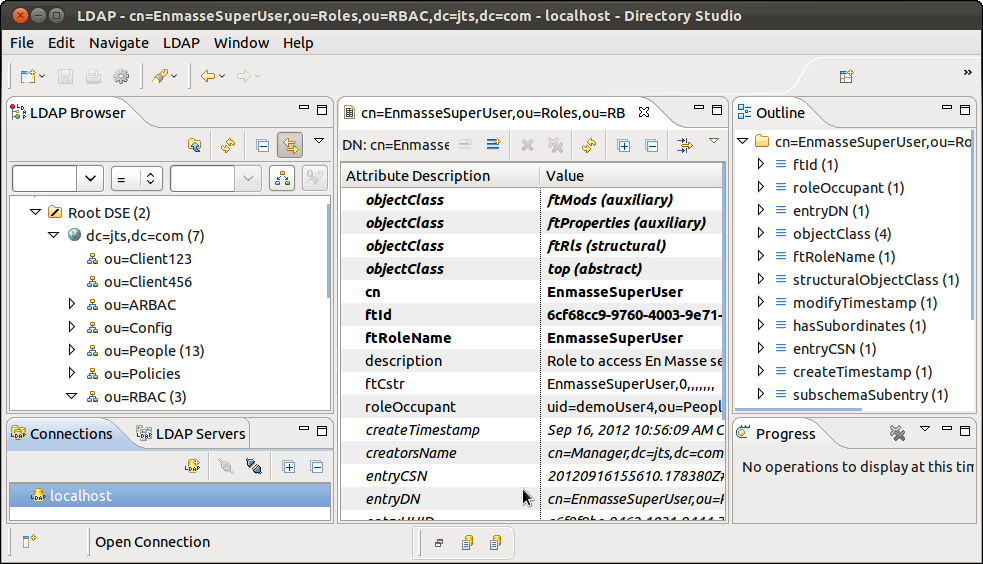
To view data stored in audit log database:
suffix "cn=log" rootdn "cn=Manager,cn=log" rootpw "secret"
The log root pw will be encrypted before stored in slapd.conf