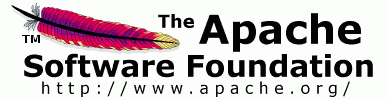

This document will guide you through the installation and usage of the archive generator eclipse plug-in.
As part of the Axis2 tool set, the service archive generator is an important tool that allows the generation of service archives ("aar" file or a "jar" files) that can be deployed as a Web services to the Axis2.
Download the binary version of the plug-in and extract the content of the zip file into the eclipse installation folder. (The plug-in will actually go into the plugins directory in the eclipse installation root). Restarting eclipse will set the plug-in automatically.
If the plug-in is properly installed you should see a new wizard under the "New" section. (Use the File -> New -> Other or Ctrl + N )

Selecting the wizard and pressing the Next button will start the service generator wizard. Following is the first page of the wizard.
Page 1:

Once the class file folder (which should be a folder in the file system) is browsed and selected, the Next button will be enabled and you can move to the next page. Note that you have the option of either including all the files or the class files only of the folder on page 1.
Page 2:
Page 2 of the wizard as seen below requires you to locate/browse the wsdl file. Note that the WSDL file cannot be skipped in this version of the tool.

Page 3:
Select the service.xml file on this wizard page by browsing or select the option of generating service xml automatically, after which you can click Next button to go to the next page. Notice how the browsing option disables when selecting the 'Generate service xml automatically' option.

Page 4:
The next step is to add the libraries. The library addition page looks like this

The library name (with full path) can be either typed on the text box or browsed for using the Browse button.

Once there is a library name with full path on the text box, hit the Add button to add the library to the list. Added libraries should be displayed in the 'Added libraries' list box. This way you can add as many external libraries as you wish. See the screen shots below.


If any added library needs to be removed, highlight it or in other words, select it from the 'Added libraries'' list and hit Remove button as shown below. Click next to proceed to the last page of the wizard.

Page 5:
The last page of the wizard asks for the output file location and the output archive file name.

Once all the parameters are filled, hit the Finish button to complete the wizard and generate the service archive.

If you see the above message, then you've successfully generated the service archive! This service archive can be hot deployed (deployed at run time) to the axis2