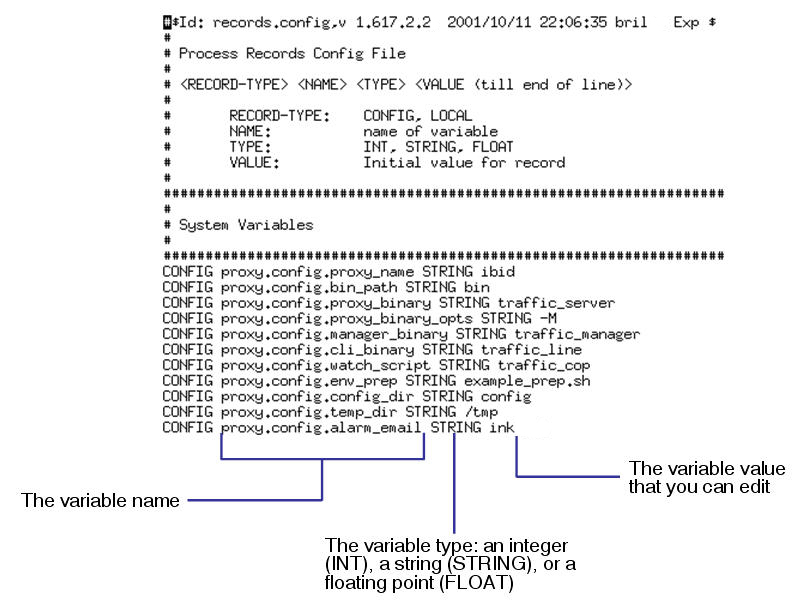
Traffic Server provides several options for configuring the system.
This chapter discusses the following topics:
Traffic Line enables you to quickly and easily change your Traffic Server configuration via command-line interface. Alternatively, you can also use Traffic Shell to configure Traffic Server.
bin directory. traffic_line -r varvar is the variable associated with the configuration option. For a list of variables, refer to Configuration Variables.traffic_line -s var -v value var is the variable associated with the configuration option and value is the value you want to use. For a list of the variables, see Configuration Variables.bin directory is not in your path, then prepend the Traffic Line command with ./ (for example, ./traffic_line -r variable).As an alternative to using Traffic Line or Traffic Shell, you can change Traffic Server configuration options by manually editing specific variables in the records.config file located in the Traffic Server config directory. To edit the variables, open the file in a text editor (such as vi or emacs) and change variable values. After you modify the records.config file, Traffic Server must reread the configuration files. From the Traffic Server bin directory, enter the Traffic Line command traffic_line -x. You may need to restart Traffic Server to apply the configuration changes.
The following is a sample portion of the records.config file:
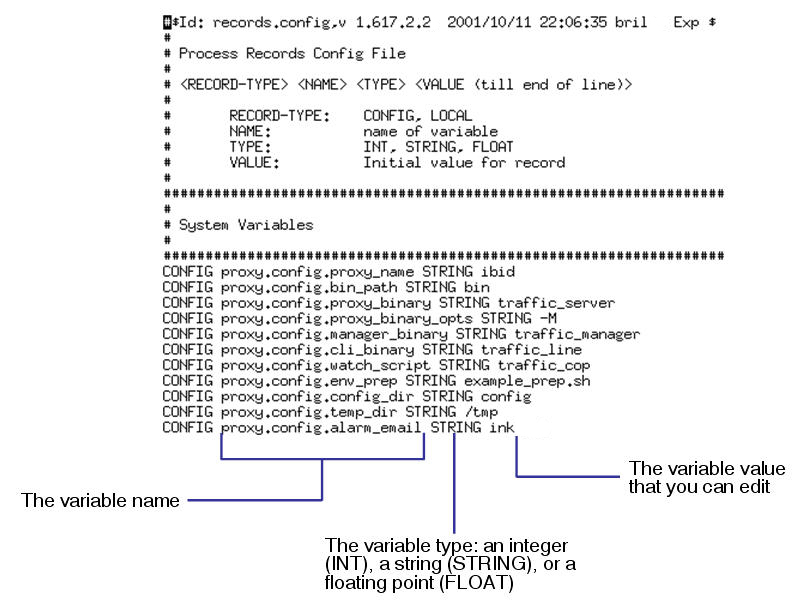
Sample records.config file
In addition to the records.config file, Traffic Server provides other configuration files that are used to configure specific features. All configuration files you can manually edit are described in Configuration Files.