
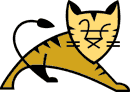
 |
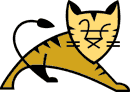 |
This document explains how to setup Tomcat to run on NetWare. Sections are provided for running Tomcat standalone, running with the NetWare Enterprise Web Server, and running with Apache on NetWare. There is also a section describing how to build the web server connectors for NetWare. A lot of this is duplicated from the Tomcat Netscape HowTo and Working with mod_jk, both written by Gal Shachor shachor@il.ibm.com with NetWare specific information added.
A worker is the tomcat process that accepts work from the web server.
; This is a sample NCF file for starting TOMCAT on NetWare. The TOMCAT_HOME
; environment variable and the tomcat.home define on the java command
line
; should be modified to reflect the directory where you actually install
; Tomcat.
envset TOMCAT_HOME=SYS:\tomcat
envset TOMCAT_CLASSPATH=sys:\java\lib\classes.zip
envset TOMCAT_CLASSPATH=$TOMCAT_CLASSPATH;$TOMCAT_HOME\classes
envset TOMCAT_CLASSPATH=$TOMCAT_CLASSPATH;$TOMCAT_HOME\lib\ant.jar
envset TOMCAT_CLASSPATH=$TOMCAT_CLASSPATH;$TOMCAT_HOME\lib\jasper.jar
envset TOMCAT_CLASSPATH=$TOMCAT_CLASSPATH;$TOMCAT_HOME\lib\jaxp.jar
envset TOMCAT_CLASSPATH=$TOMCAT_CLASSPATH;$TOMCAT_HOME\lib\parser.jar
envset TOMCAT_CLASSPATH=$TOMCAT_CLASSPATH;$TOMCAT_HOME\lib\servlet.jar
envset TOMCAT_CLASSPATH=$TOMCAT_CLASSPATH;$TOMCAT_HOME\lib\webserver.jar
; The following command line starts Tomcat with it's own Console Screen
; that will automatically close (-nsac) with the screen called Tomcat
; (-snTomcat) and the current working directory set to TOMCAT_HOME
; (-envCWD=$TOMCAT_HOME)
java -nsac -snTomcat -envCWD=$TOMCAT_HOME -classpath $TOMCAT_CLASSPATH
-Dtomcat.home=SYS:\tomcat org.apache.tomcat.startup.Tomcat %1
As the comment states, you will need to make sure that TOMCAT_HOME points to the correct directory.
By putting this NCF file in SYS:\System you can start Tomcat by just
typing tomcat at the system console. You can also
add this to your autoexec.ncf to automatically start Tomcat when your system
comes up. The %1 at the end of the command line allows you also pass in
a
-stop parameter to shutdown Tomcat.
Include "SYS:/tomcat/conf/mod_jk.conf-auto"
You can also just copy the appropriate configuration directives from the mod_jk.conf-auto file to your httpd.conf file. For additional information, look in Working with mod_jk.
D:\Tools
|
+CodeWarrior (base directory for MetroWerks
CodeWarrior installation)
| |
| |
| +5.3 (this
is optional but it makes it easier to use different versions)
|
|
| +bin (CodeWarrior IDE
binaries)
| |
| ... (all the other CodeWarrior
directories)
| |
| +Tools (location for Command
Line Tools. See the MW directory structure)
| |
| +Novell Support (location
for Novell Specific files. See the MW directory structure)
+mw
| |
| +5.3 (this
is optional but it makes it easier to use different versions)
|
|
|
+bin (copy mwccnlm.exe and mwldnlm.exe from \Tools\CodeWarrior\Tools\Command
Line Tools)
|
|
|
+include (copy all files from \Tools\CodeWarrior\Novell Support\Metrowerks
Support\Headers and
|
|
\Tools\CodeWarrior\Novell Support\Metrowerks Support\Libraries\MSL C++\Include)
|
+lib (copy *.lib and *.obj from \Tools\CodeWarrior\Novell Support\Metrowerks
Support\Libraries\Runtime)
|
+nwsdk (All of the NetWare SDK components.
Change default install directory to D:\Tools instead of C:\Novell)
|
+jdk
|
+jdk-1_2_2 (JDK installation)
Once you have the tools set up, here are the environment variables you can define to point to your tools and SDKs.
| Environment Variable Name | Description |
| TOOLPATH | The base path where the tools are install. Defaults to D:\Tools |
| JDKPATH | The base path for the jdk. Defaults to $(TOOLPATH)\jdk\jdk-1_2_2. Copy the JNI headers from your NetWare server's SYS:\java\include\netware directory to $(JDKPATH)\include\netware |
| NOVELLNDK | The base path for the NetWare SDK files. Defaults to $(TOOLPATH)\nwsdk |
| METROWERKSPATH | The base path for the mw directory structure defined above. Defaults to $(TOOLPATH)\mw\5.3 |
| WINSOCK_INCDIR | The base path for winsock headers. Defaults to $(NOVELLNDK)\include\winsock. Only needed for the Apache connector. |
| APACHE_SRC | The path to the Apache src directory. Defaults to d:\apache_1.3.17\src. Only needed for the Apache connector. |
Copy the GNUmake executable (referred to a gmake hereafter) to a directory
that is in your path and change to the directory of the connector that
you wish to build. If your tools are set up as described above, you
just need to set the APACHE_SRC environment variable to an appropriate
directory and type gmake
-f Makefile.nw in the main directory for the connector you wish to build.