
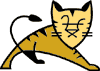
 |
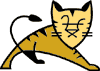 |
| Authors: | |
| Henri Gomez | <hgomez@slib.fr> |
| Christopher Cain | <ccain@apache.org> |
Another important aspect of the SSL protocol is Authentication. This
means that during your initial attempt to communicate with a web server over a
secure connection, that server will present your web browser with a set of
credentials, in the form of a Certificate, as proof
that the site is who and what it claims to be. In certain cases, the server may
also request a certificate from your web browser, asking for proof that
you are who you claim to be. This is known as Client
Authentication, although in practice it is used primarily for
business-to-business (B2B) transactions rather than with typical site users.
Most SSL-enabled web servers do not request Client Authentication.
Information on configuring Apache for SSL can be found at either the
Apache-SSL pages, or the
apache-mod_ssl project. For information on
configuring Tomcat to communicate with an SSL-enabled Apache server, see the
Tomcat with Apache and mod_jk section.
Note: SSL with Tomcat standalone requires JDK 1.2 or greater.
This "driver's license" is cryptographically signed by its owner, and is therefore extremely difficult for anyone else to forge. For sites involved in e-commerce, or any other business transaction in which authentication of identity is important, a certificate is typically purchased from a well-known Certificate Authority (CA) such as VeriSign or Thawte. Such certificates can be electronically verified --- in effect, the CA will vouch for the authenticity of the certificates that it grants, so you can, ostensibly, trust that a given certificate is valid if you trust the CA who granted it.
In many cases, however, authentication is not really a concern. An
administrator may simply want to ensure that the data being transmitted and
received by the server is private and cannot be snooped by anyone who may be
eavesdropping on the connection. Fortunately, Java provides a relatively
simple command-line tool, called keytool, which can easily create
a "self-signed" certificate. Self-signed certificates are simply user-generated
certificates which have not been officially registered with any well-known CA
and are therefore not really guaranteed to be authentic at all. The owner of
the certificate is essentially vouching for himself/herself. Again, this may
or may not even be important, depending on your needs.
CLASSPATH environment variable in
order to avoid possible conflicts in jars. A common case of conflict is for XML
parsers (xerces & jaxp). Tomcat required a recent XML parser, such as
Apache Group's Xerces
or Sun's JAXP.
At build time (via Ant), Tomcat will check for some libs and will then
included more or less options. This is the case with SSL support. If you have
the JSSE jars in your CLASSPATH, Tomcat will be built with SSL
(SSLSocketFactory). Tomcat will use the JSSE jars (jcert.jar,
jsse.jar, jnet.jar). This software cannot
be included in Tomcat, due in large part to certain legal restrictions on the
distribution of cryptographic software. You'll have to go to the
JSSE home page and download
from there the domestic (US/Canada) or global archive. You should then make
these jars available to Tomcat during the build process by following the
relevant build instructions for your version of Tomcat (see the build
instructions in your top-level Tomcat directory for details).
Forwarded SSL Information is:
| HTTPS | Apache Redirect to Tomcat from an SSL Area |
| SSL_SESSION_ID | SSL session ID |
| SSL_CIPHER | SSL CIPHER used |
| SSL_CLIENT_CERT | SSL Certificate of client |
Since apache-ssl and apache-mod_ssl use different environment variables, you can adapt SSL variables via the following JK vars:
# Should mod_jk
send SSL information to Tomcat (default is On)
JkExtractSSL
On
# What is the
indicator for SSL (default is HTTPS)
JkHTTPSIndicator
HTTPS
# What is the
indicator for SSL session (default is SSL_SESSION_ID)
JkSESSIONIndicator
SSL_SESSION_ID
# What is the
indicator for client SSL cipher suit (default is SSL_CIPHER)
JkCIPHERIndicator
SSL_CIPHER
# What is the
indicator for the client SSL certificated (default is SSL_CLIENT_CERT)
JkCERTSIndicator
SSL_CLIENT_CERT
When using mod_jk with Apache & mod_ssl, it is essential to specify
"SSLOptions +StdEnvVars +ExportCertData" in the httpd.conf file.
Otherwise, mod_ssl will not produce the neccessary environment variables
for mod_jk. (Tilo Christ <tilo.christ@med.siemens.de>).
Warning, even though mod_jk supports both ajp12 (an old version from
ApacheJServ) and ajp13, only ajp13 can forward SSL information to Tomcat.
JkWorkersFile
/etc/httpd/conf/workers.properties
JkLogFile /var/log/httpd/mod_jk.log
JkLogLevel warn
The jk redirect stuff can be set in virtual hosts: <VirtualHost
_default_:443>
# other SSL stuff
Alias /alesia
"/var/tomcat/webapps/alesia" JkMount /alesia/servlet/*
ajp13
</VirtualHost> Syntax for Tomcat 3.2 :
<Connector className="org.apache.tomcat.service.PoolTcpConnector">
Syntax for Tomcat 3.3 :
<Http10Connector
Also, while the SSL protocol was designed to be as efficient as securely
possible, encryption/decryption is a computationally expensive process from
a performance standpoint. It is not strictly necessary to run an entire
web application over SSL, and indeed a developer can pick and choose which
pages require a secure connection and which do not. For a reasonably busy
site, it is customary to only run certain pages under SSL, namely those
pages where sensitive information could possibly be exchanged. This would
include things like login pages, personal information pages, and shopping
cart checkouts, where credit card information could possibly be transmitted.
Any page within an application can be requested over a secure socket by
simply prefixing the address with
SSLEngine on
SSLCipherSuite
ALL:!ADH:!EXP56:RC4+RSA:+HIGH:+MEDIUM:+LOW:+SSLv2:+EXP:+eNULL
<Directory
"/var/tomcat/webapps/alesia">
</Directory>
JkMount /alesia/*.jsp
ajp13
<Location
"/alesia/WEB-INF/">
AllowOverride
None
Deny from all
</Location>
SSL Standalone
In order to configure Tomcat standalone for SSL support, you need to create
(or import) an SSL certificate. For more information about SSL and
certificates, you might find the following resources helpful:
1. Download and Install JSSE
Download the Java Secure Socket Extensions (JSSE) package,
version 1.0.2 or later, from
http://java.sun.com/products/jsse/
. If you are running JDK 1.4 (currently in beta), these classes have
been integrated directly into the JDK, so you can skip this entire step.
After expanding the package, there are two ways to make it available to
Tomcat (choose one or the other):
Note: The system classpath is effectively ignored by Tomcat, so
including the JSSE jars there will not make them available for
use by the Tomcat engine during runtime (although it will not conflict with
the two methods described above if they do happen to be in the system
classpath). Also, do not copy these jars into any of the internal
Tomcat repositories (the jcert.jar, jnet.jar, and
jsse.jar) into your $JAVA_HOME/jre/lib/ext
directory.$TOMCAT_HOME/bin/tomcat.sh in Unix, or
%TOMCAT_HOME%\bin\tomcat.bat in Windows).$TOMCAT_HOME/lib/* directories,
individual webapp directories, etc.). Doing so may cause Tomcat to fail, as
these libraries should only be loaded by the system classloader.
2. Prepare the Certificate Keystore
Note: In order to execute the keytool command-line utility,
the JSSE jars must be either in the classpath or an installed
extension.
A "keystore" is essentially just a repository file for cryptographic objects,
such as keys and certificates. Tomcat currently operates only on
JKS format keystores. This is Java's standard "Java KeyStore"
format, and is the format created by the keytool command-line
utility. This tool is included in the JDK.
To create a new keystore from scratch, containing a single self-signed
certificate, execute the following from a terminal command line:
%JAVA_HOME%\bin\keytool -genkey -alias tomcat -keyalg RSA
(Windows)
$JAVA_HOME/bin/keytool -genkey -alias tomcat -keyalg RSA
(Unix)
(The RSA algorithm should be preferred as a secure algorithm, and also
to ensure general compatibility with other servers and components such as
Netscape and IIS.)
This command will create a new file, in the home directory of the user
under which you run it, named ".keystore". To specify a
different location or filename, add the -keystore parameter,
followed by the complete pathname to your keystore file,
to the keytool command shown above. For example:
%JAVA_HOME%\bin\keytool -genkey -alias tomcat -keyalg RSA \
-keystore /path/to/my/keystore
(Windows)
$JAVA_HOME/bin/keytool -genkey -alias tomcat -keyalg RSA \
-keystore /path/to/my/keystore
(Unix)
After executing the keytool command, you will first be prompted
for the keystore password. The default password used by Tomcat is
"changeit" (all lower case), although you can specify a custom
password if you like. Again, this will need to be reflected in the
server.xml configuration file.
[root@www.vercingetorix.org /root]# $JAVA_HOME/bin/keytool -genkey -alias
tomcat -keyalg RSA
Enter keystore password: changeit
What is your first and last name?
[Unknown]: www.vercingetorix.org
What is the name of your organizational unit?
[Unknown]: Chief
What is the name of your organization?
[Unknown]: Gaulois
What is the name of your City or Locality?
[Unknown]: Alesia
What is the name of your State or Province?
[Unknown]: 50
What is the two-letter country code for this unit?
[Unknown]: FR
Is <CN=www.vercingetorix.org, OU=Chief, O=Gaulois,
L=Alesia, ST=50, C=FR> correct?
[no]: yes
Finally, you will be prompted for the key password, which is the
password specifically for this Certificate (as opposed to any other
Certificates stored in the same keystore file). You MUST
use the same password here as was used for the keystore password itself.
(Currently, pressing the ENTER at this prompt will automatically do this.)
To import an existing certificate into a JKS keystore:
It is possible to import certificates generated with OpenSSL.
Here are the steps needed to generate such certs with OpenSSL :
openssl req -new -out REQ.pem -keyout KEY.pem
openssl req -x509
-in REQ.pem -key KEY.pem -out CERT.pem
openssl req -verify
-in REQ.pem
openssl req -verify
-in REQ.pem -key KEY.pem
openssl req -text
-in REQ.pem
keytool -import
-v -trustcacerts -alias tomcat -file
CERT.pem
For more information, please read the documentation (in your JDK
documentation package) about keytool.
3. Edit the Tomcat configuration file
To configure a secure (SSL) HTTP connector for Tomcat, verify that it is activated in
the $TOMCAT_HOME/conf/server.xml file (the standard version of this file,
as shipped with Tomcat, contains a simple example which is commented-out by default).
In the above examples, we indicate that the keystore is file located at
<Parameter name="handler" value="org.apache.tomcat.service.http.HttpConnectionHandler"/>
<Parameter name="port" value="8443"/>
<Parameter name="socketFactory" value="org.apache.tomcat.net.SSLSocketFactory"
/>
<Parameter name="keystore" value="/var/tomcat/conf/keystore"
/>
<Parameter name="keypass" value="mynewpass"/>
<Parameter name="clientAuth" value="false"/>
</Connector>
port="8443"
secure="true"
keystore="/var/tomcat/conf/keystore"
keypass="mynewpass"
clientAuth="false" />
/var/tomcat/conf/keystore, and the password if "mynewpass". Again,
these attributes can be skipped if the Tomcat defaults were used. Also, we
specified that we don't want to enforce client authentication.
General Tips on Running SSL
The first time a user attempts to access a secured page on your site,
he or she is typically presented with a dialog containing the details of
the certificate (such as the company and contact name), and asked if he or she
wishes to accept the certificate as valid and continue with the transaction.
Some browsers will provide an option for permanently accepting a given
certificate as valid, in which case the user will not be bothered with a
prompt each time they visit your site. Other browsers do not provide this
option. Once approved by the user, a certificate will be considered valid
for at least the entire browser session.
https: instead of
http:. Any pages which absolutely require a secure connection
should check the protocol type associated with the page request and take the
appropriate action if the https protocol is not specified.
Troubleshooting SSL Standalone
Here is a list of common problems that you may encounter when setting up
Tomcat standalone for SSL, and what to do about them.
The JVM cannot find the JSSE JAR files, or there was a problem in loading the JSSE Provider. Please ensure that the JSSE jars have been appropriately installed.
A likely explanation is that Tomcat cannot find the keystore file where it is looking. By default, Tomcat expects the keystore file to be named
.keystorein the user home directory under which Tomcat is running (which may or may not be the same as yours :-). If the keystore file is anywhere else, you will need to add thekeystoreparameter/attribute to the secure connector in the Tomcat configuration file (as outlined in the Standalone SSL section).
Assuming that someone has not actually tampered with your keystore file, the most likely cause is that Tomcat is using a different password than the one you specified when creating the keystore file. To fix this, you can either recreate the keystore file, or you can add/update the
keypassparameter/attribute on the secure connector in the Tomcat configuration file (as outlined in the Standalone SSL section).REMINDER - Passwords are case sensitive!
If you are still having problems, a good source of information is the TOMCAT-USER mailing list. You can find pointers to archives of previous messages on this list, as well as subscription and unsubscription information, at http://jakarta.apache.org/site/mail.html.
|
Copyright ©1999-2001 The Apache Software Foundation
|