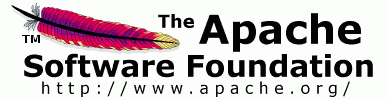
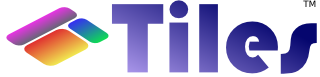
Selenium is a test tool for web applications. Unlike HtmlUnit or HttpUnit tests which simulate a browser, Selenium tests run directly in a real browser such as Firefox or Internet Explorer. The Selenium JavaScript code is deployed alongside your running application, and interacts with it just as your users do.
Tiles 2 uses Selenium for functional testing of the example apps. The following example apps include Selenium tests:
Selenium is available in OpenQA's Maven repository, so no installation is necessary.
However, you may want to download the Selenium distribution (which includes the documentation) from http://www.openqa.org/selenium-core/download.action.
While you're there, also install the Firefox plugin Selenium IDE from http://www.openqa.org/selenium-ide/.
Package the webapp with the 'selenium' profile activated.
The tiles-test pom includes a 'selenium' profile that will
mvn package -P selenium
The webapp will contain the following additional directories: 'selenium/core' and 'selenium/tests'.
Deploy the webapp to your favorite container. The Cargo plugin is configured to make this easy:
mvn package cargo:start -P selenium or mvn package cargo:start -P selenium -Dcargo.tomcat5x.home=/path/to/tomcat5
Run the tests with the Selenium TestRunner.
Run the tests automatically.
After it runs the tests automatically, Selenium can POST the results to a URL you supply. If you accept the default, and nothing is there to process the request, you will see a 404 Not Found error page in the bottom frame.
Edit an existing test, or write a new one.
If you add a new test, remember to add it to src/test/selenium/TestSuite.html so the TestRunner will find it.
The Selenium IDE Firefox plugin is the easiest way to edit tests. With the example app running, open the HTML file (src/test/selenium/TestSomething.html) from your svn checkout of Tiles 2. Use the IDE to edit and run the test, and save your changes.
Note: Your changes will not be visible to the TestRunner in the deployed webapp unless you re-package and deploy it.
Selenium tests are written in plain HTML tables, so you may edit them with any text editor.
If you prefer to edit the tests 'in place' in the running webapp, simply copy the files back to your svn checkout directory and commit the changes (or submit a patch).