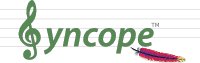
|
This document is under active development and discussion!
If you find errors or omissions in this document, please don’t hesitate to
submit an issue or
open a pull request with
a fix. We also encourage you to ask questions and discuss any aspects of the project on the
mailing lists or IRC.
New contributors are always welcome!
|
Preface
This guide shows you how to get started with Apache Syncope services for:
-
identity management, provisioning and compliance;
-
access management, single sign-on, authentication and authorization;
-
API gateway, secure proxy, service mesh, request routing.
1. Introduction
Apache Syncope is an Open Source system for managing digital identities in enterprise environments, implemented in Java EE technology and released under the Apache 2.0 license.
Often, Identity Management and Access Management are jointly referred, mainly because their two management worlds likely coexist in the same project or in the same environment.
The two topics are however completely different: each one has its own context, its own rules, its own best practices.
On the other hand, some products provide unorthodox implementations so it is indeed possible to do the same thing with both of them.
From the definitions above, Identity Management and Access Management can be seen as complementary: very often, the data synchronized by the former are then used by the latter to provide its features - e.g. authentication and authorization.
1.1. What is Identity Management, anyway?
Have you ever been hired by a company, entered an organization or just created a new Google account? Companies, organizations and cloud entities work with applications that need your data to function properly: username, password, e-mail, first name, surname, and more.
Where is this information going to come from? And what happens when you need to be enabled for more applications? And what if you get promoted and acquire more rights on the applications you already had access to? Most important, what happens when you quit or they gently let you go?
In brief, Identity Management takes care of managing identity data throughout what is called the Identity Lifecycle.
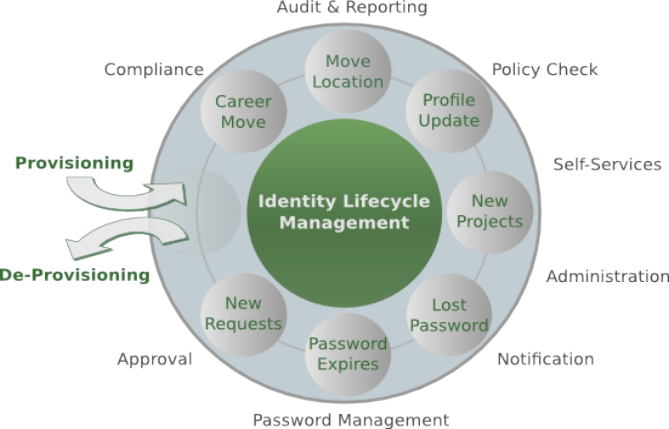
1.2. What is Access Management, anyway?
Authenticate, authorize and audit access to applications and IT systems: access management solutions help strengthen
security and reduce risk by tightly controlling access to on-premises and cloud-based applications, services, and IT
infrastructure.
Access Management help ensure the right users have access to the right resources at the right times for the right
reasons.
Single sign-on (SSO) is an authentication scheme that allows a user to access multiple, independent applications with a
single set of login credentials, without re-entering authentication factors.
Very often, SSO is achieved by implementing some of the most popular protocols as
SAML and OpenID Connect.
Social login, designed to simplify logins, is a form of single sign-on using existing information from a social networking service to sign into a third-party website instead of creating a new login account specifically for that website.
1.3. Identity and Access Management - Reference Scenario
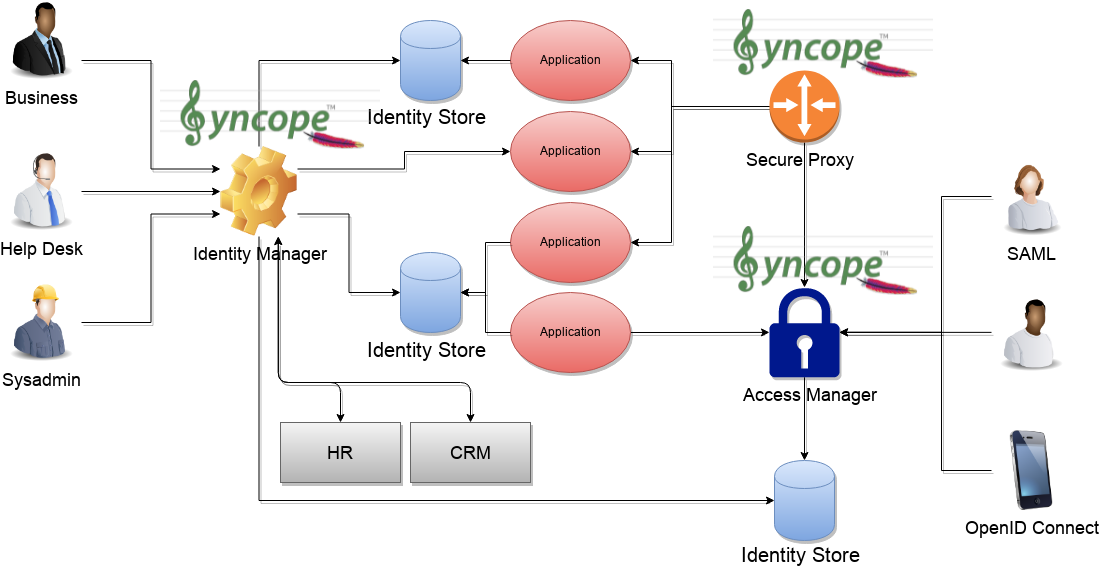
The picture above shows the technologies involved in a complete IAM solution:
-
Identity Store (examples are relational databases, LDAP, Active Directory, meta- and virtual-directories, cloud resources, …): the repository for account data
-
Identity Manager: synchronizes account data across Identity Stores and a broad range of data formats, models, meanings and purposes
-
Access Manager: security mediator to all applications, focused on application front-end, taking care of authentication, authorization and federation
-
Secure Proxy: enforces security policies on API and legacy applications
1.3.1. Aren’t Identity Stores enough?
One might suppose that a single Identity Store can solve all the identity needs inside an organization, but there are a few drawbacks with this approach:
-
Heterogeneity of systems
-
Lack of a single source of information (HR for corporate id, Groupware for mail address, …)
-
Often applications require a local user database
-
Inconsistent policies across the infrastructure
-
Lack of workflow management
-
Hidden infrastructure management cost, growing with the size of the organization
1.4. A bird’s eye view on the Architecture
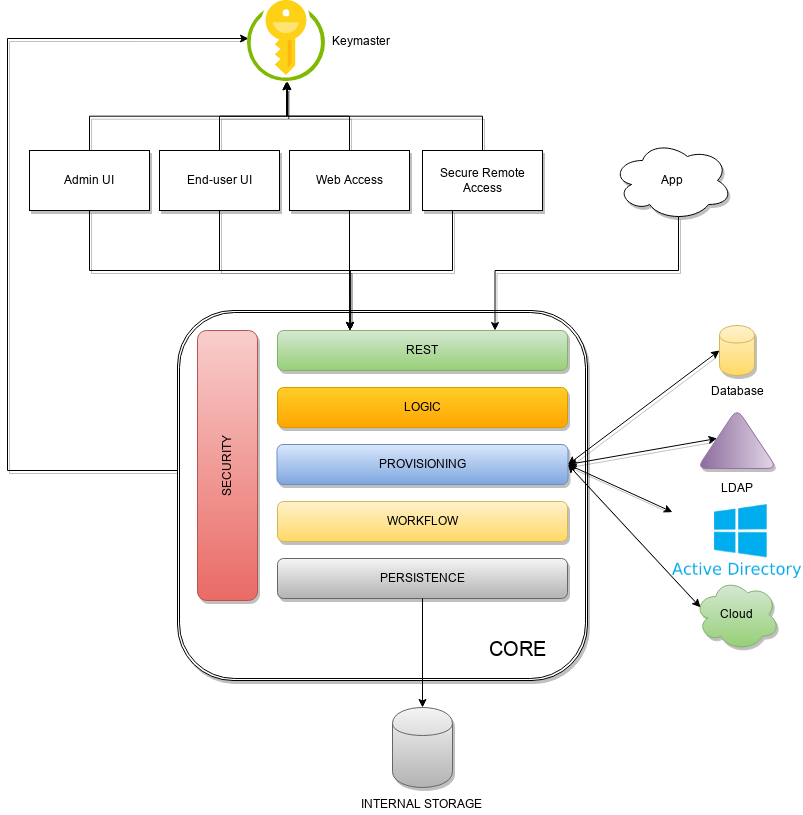
Keymaster allows for dynamic service discovery so that other components are able to find each other.
Admin UI is the web-based console for configuring and administering running deployments, with full support for delegated administration.
End-user UI is the web-based application for self-registration, self-service and password reset.
Web Access or WA is the central hub for authentication, authorization and single sign-on.
Secure Remote Access or SRA is a security-enabled API gateway with HTTP reverse proxying capabilities.
Core is the component providing IdM services and acting as central repository for other components' configuration.
It exposes a fully-compliant JAX-RS 2.1
RESTful interface which enables third-party applications,
written in any programming language, to consume IdM services.
-
Logic implements the overall business logic that can be triggered via REST services, and controls some additional features (notifications, reports and auditing)
-
Provisioning is involved with managing the internal (via workflow) and external (via specific connectors) representation of Users, Groups and Any Objects.
This component often needs to be tailored to meet the requirements of a specific deployment, as it is the crucial decision point for defining and enforcing the consistency and transformations between internal and external data. The default all-Java implementation can be extended for this purpose. -
Workflow is one of the pluggable aspects of Apache Syncope: this lets every deployment choose the preferred engine from a provided list - including one based on Flowable, the reference open source BPMN 2.0 implementations - or define new, custom ones.
-
Persistence manages all data (users, groups, attributes, resources, …) at a high level using a standard JPA 2.2 approach. The data is persisted to an underlying database, referred to as Internal Storage. Consistency is ensured via the comprehensive transaction management provided by the Spring Framework.
Globally, this offers the ability to easily scale up to a million entities and at the same time allows great portability with no code changes: MySQL, MariaDB, PostgreSQL, Oracle and MS SQL Server are fully supported deployment options. -
Security defines a fine-grained set of entitlements which can be granted to administrators, thus enabling the implementation of delegated administration scenarios.
Third-party applications are provided full access to IdM services by leveraging the REST interface, either via the Java Client Library (the basis of Admin UI and End-user UI) or plain HTTP calls.
2. System Requirements
2.1. Hardware
The hardware requirements depend greatly on the given deployment, in particular the total number of managed entities (Users, Groups and Any Objects), their attributes and resources.
-
CPU: dual core, 2 GHz (minimum)
-
RAM: 4 GB (minimum)
-
Disk: 200 MB (minimum)
2.2. Java
Apache Syncope 3.0.9 requires the latest JDK 11 that is available. Works with JDK 17.
2.3. Java EE Container
Apache Syncope 3.0.9 is verified with the following Java EE containers:
2.4. Internal Storage
Apache Syncope 3.0.9 is verified with the recent versions of the following DBMSes, for internal storage:
-
PostgreSQL (>= 16, JDBC driver >= 42.7.4)
-
MariaDB (>= 11, JDBC driver >= 3.4.1)
-
MySQL (>= 8.0, JDBC driver >= 9.0.0)
-
Oracle Database (>= 19c, JDBC driver >= ojdbc11 23.5.0.24.07)
-
MS SQL Server (>= 2017, JDBC driver >= 12.6.1.jre1111)
3. Obtain Apache Syncope
There are several ways to obtain Apache Syncope: each of which has advantages or caveats for different types of users.
3.1. Standalone
The standalone distribution is the simplest way to start exploring Apache Syncope: it contains a fully working, in-memory Tomcat-based environment that can be easily grabbed and put at work on any modern laptop, workstation or server.
|
Target Audience
First approach, especially with Admin and End-user UIs; does not require technical skills.Not meant for any production environment. |
Getting ready in a few easy steps:
-
download the standalone distribution
-
unzip the distribution archive
-
go into the created Apache Tomcat directory
-
start Apache Tomcat
-
GNU / Linux, Mac OS X
$ chmod 755 ./bin/*.sh $ ./bin/startup.sh -
Windows
> bin/startup.bat
-
| Please refer to the Apache Tomcat documentation for more advanced setup and instructions. |
3.1.1. Components
The set of provided components, including access URLs and credentials, is the same as reported for
embedded mode, with the exception of log files, available here under $CATALINA_HOME/logs.
|
Internal Storage
By default, the standalone distribution is configured to use an in-memory database instance. This means that every time Tomcat is shut down all changes that have been made are lost. If you want instead to make your changes persistent, replace with in with for Please refer to the H2 documentation for more options. |
3.2. Docker
Docker images ready to use, published to Docker Hub.
|
Target Audience
Getting up and running quickly on Docker.All configurations available to set, difficult customizations. |
| Working with these images requires to have Docker correctly installed and configured. |
| The Docker images can be used with orchestration tools as Docker Compose or Kubernetes. |
3.2.1. Docker images
All images share a commong set of environment variables:
-
KEYMASTER_ADDRESS: Keymaster address -
KEYMASTER_USERNAME: username for Keymaster authentication -
KEYMASTER_PASSWORD: password for Keymaster authentication -
SERVICE_DISCOVERY_ADDRESS: address to publish to Keymaster for the current instance -
ANONYMOUS_USER: username for service-to-service authentication -
ANONYMOUS_KEY: password for service-to-service authentication
Core
Apache Syncope Core, see above for information.
Port exposed: 8080.
Environment variables:
-
DB_URL: JDBC URL of internal storage -
DB_USER: username for internal storage authentication -
DB_PASSWORD: password for internal storage authentication -
DB_POOL_MAX: internal storage connection pool: ceiling -
DB_POOL_MIN: internal storage connection pool: floor -
OPENJPA_REMOTE_COMMIT: configure multiple instances, with high availability; valid values are the ones accepted by OpenJPA for remote event notification includingsjvm(single instance)
3.2.2. Docker Compose samples
Besides the ones reported below, more samples are available.
The docker-compose.yml below will create and connect 4 Docker containers to provide an IdM-only, single
instance, Apache Syncope deployment. All referenced images are available on Docker Hub.
In this sample we are configuring an embedded, REST-based Keymaster hence KEYMASTER_USERNAME / KEYMASTER_PASSWORD
are passed with same values as ANONYMOUS_USER / ANONYMOUS_KEY.
|
services:
db: (1)
image: postgres:latest
restart: always
environment:
POSTGRES_DB: syncope
POSTGRES_USER: syncope
POSTGRES_PASSWORD: syncope
syncope: (2)
depends_on:
- db
image: apache/syncope:3.0.9
ports:
- "18080:8080"
restart: always
environment:
SPRING_PROFILES_ACTIVE: docker,postgresql
DB_URL: jdbc:postgresql://db:5432/syncope?stringtype=unspecified
DB_USER: syncope
DB_PASSWORD: syncope
DB_POOL_MAX: 20
DB_POOL_MIN: 5
OPENJPA_REMOTE_COMMIT: sjvm
KEYMASTER_ADDRESS: http://localhost:8080/syncope/rest/keymaster
KEYMASTER_USERNAME: ${ANONYMOUS_USER}
KEYMASTER_PASSWORD: ${ANONYMOUS_KEY}
SERVICE_DISCOVERY_ADDRESS: https://syncope:8080/syncope/rest/
ANONYMOUS_USER: ${ANONYMOUS_USER}
ANONYMOUS_KEY: ${ANONYMOUS_KEY}
syncope-console: (3)
depends_on:
- syncope
image: apache/syncope-console:3.0.9
ports:
- "28080:8080"
restart: always
environment:
SPRING_PROFILES_ACTIVE: docker
KEYMASTER_ADDRESS: https://syncope:8080/syncope/rest/keymaster
KEYMASTER_USERNAME: ${ANONYMOUS_USER}
KEYMASTER_PASSWORD: ${ANONYMOUS_KEY}
SERVICE_DISCOVERY_ADDRESS: https://syncope-console:8080/syncope-console/
ANONYMOUS_USER: ${ANONYMOUS_USER}
ANONYMOUS_KEY: ${ANONYMOUS_KEY}
syncope-enduser: (4)
depends_on:
- syncope
image: apache/syncope-enduser:3.0.9
ports:
- "38080:8080"
restart: always
environment:
SPRING_PROFILES_ACTIVE: docker
KEYMASTER_ADDRESS: https://syncope:8080/syncope/rest/keymaster
KEYMASTER_USERNAME: ${ANONYMOUS_USER}
KEYMASTER_PASSWORD: ${ANONYMOUS_KEY}
SERVICE_DISCOVERY_ADDRESS: https://syncope-enduser:8080/syncope-enduser/
ANONYMOUS_USER: ${ANONYMOUS_USER}
ANONYMOUS_KEY: ${ANONYMOUS_KEY}| 1 | Database container for usage as internal storage, based on latest PostgreSQL image available |
| 2 | Apache Syncope Core, single instance, port 18080 exposed |
| 3 | Apache Syncope Admin UI, port 28080 exposed |
| 4 | Apache Syncope Enduser UI, port 38080 exposed |
The docker-compose.yml below will create and connect 7 Docker containers to provide a full-fledged, single
instance, Apache Syncope deployment. All referenced images are available on Docker Hub.
Zookeeper is configured without JAAS, hence empty KEYMASTER_USERNAME / KEYMASTER_PASSWORD are passed to other
containers.
|
services:
keymaster: (1)
image: zookeeper:3.7.0
restart: always
db: (2)
image: postgres:latest
restart: always
environment:
POSTGRES_DB: syncope
POSTGRES_USER: syncope
POSTGRES_PASSWORD: syncope
syncope: (3)
depends_on:
- db
- keymaster
image: apache/syncope:3.0.9
ports:
- "18080:8080"
restart: always
environment:
SPRING_PROFILES_ACTIVE: docker,postgresql
DB_URL: jdbc:postgresql://db:5432/syncope?stringtype=unspecified
DB_USER: syncope
DB_PASSWORD: syncope
DB_POOL_MAX: 20
DB_POOL_MIN: 5
OPENJPA_REMOTE_COMMIT: sjvm
KEYMASTER_ADDRESS: keymaster:2181
KEYMASTER_USERNAME: ${KEYMASTER_USERNAME:-}
KEYMASTER_PASSWORD: ${KEYMASTER_PASSWORD:-}
SERVICE_DISCOVERY_ADDRESS: https://syncope:8080/syncope/rest/
ANONYMOUS_USER: ${ANONYMOUS_USER}
ANONYMOUS_KEY: ${ANONYMOUS_KEY}
syncope-console: (4)
depends_on:
- syncope
- keymaster
image: apache/syncope-console:3.0.9
ports:
- "28080:8080"
restart: always
environment:
SPRING_PROFILES_ACTIVE: docker
KEYMASTER_ADDRESS: keymaster:2181
KEYMASTER_USERNAME: ${KEYMASTER_USERNAME:-}
KEYMASTER_PASSWORD: ${KEYMASTER_PASSWORD:-}
SERVICE_DISCOVERY_ADDRESS: https://syncope-console:8080/syncope-console/
ANONYMOUS_USER: ${ANONYMOUS_USER}
ANONYMOUS_KEY: ${ANONYMOUS_KEY}
syncope-enduser: (5)
depends_on:
- syncope
- keymaster
image: apache/syncope-enduser:3.0.9
ports:
- "38080:8080"
restart: always
environment:
SPRING_PROFILES_ACTIVE: docker
KEYMASTER_ADDRESS: keymaster:2181
KEYMASTER_USERNAME: ${KEYMASTER_USERNAME:-}
KEYMASTER_PASSWORD: ${KEYMASTER_PASSWORD:-}
SERVICE_DISCOVERY_ADDRESS: https://syncope-enduser:8080/syncope-enduser/
ANONYMOUS_USER: ${ANONYMOUS_USER}
ANONYMOUS_KEY: ${ANONYMOUS_KEY}
syncope-wa: (6)
depends_on:
- syncope
- keymaster
image: apache/syncope-wa:3.0.9
ports:
- "48080:8080"
restart: always
environment:
SPRING_PROFILES_ACTIVE: docker
KEYMASTER_ADDRESS: keymaster:2181
KEYMASTER_USERNAME: ${KEYMASTER_USERNAME:-}
KEYMASTER_PASSWORD: ${KEYMASTER_PASSWORD:-}
SERVICE_DISCOVERY_ADDRESS: https://syncope-wa:8080/syncope-wa/
CAS_SERVER_NAME: http://localhost:48080
ANONYMOUS_USER: ${ANONYMOUS_USER}
ANONYMOUS_KEY: ${ANONYMOUS_KEY}
syncope-sra: (7)
depends_on:
- syncope
- keymaster
image: apache/syncope-sra:3.0.9
ports:
- "58080:8080"
restart: always
environment:
SPRING_PROFILES_ACTIVE: docker
KEYMASTER_ADDRESS: keymaster:2181
KEYMASTER_USERNAME: ${KEYMASTER_USERNAME:-}
KEYMASTER_PASSWORD: ${KEYMASTER_PASSWORD:-}
SERVICE_DISCOVERY_ADDRESS: https://syncope-sra:8080/
ANONYMOUS_USER: ${ANONYMOUS_USER}
ANONYMOUS_KEY: ${ANONYMOUS_KEY}| 1 | Apache Syncope Keymaster, based on Apache Zookeeper |
| 2 | Database container for usage as internal storage, based on latest PostgreSQL image available |
| 3 | Apache Syncope Core, single instance, port 18080 exposed |
| 4 | Apache Syncope Admin UI, port 28080 exposed |
| 5 | Apache Syncope Enduser UI, port 38080 exposed |
| 6 | Apache Syncope WA, port 48080 exposed |
| 7 | Apache Syncope SRA, port 58080 exposed |
How to start the containers
-
Save the example file locally.
-
Download and start the containers:
$ SYNCOPE_VERSION=3.0.9 \ ANONYMOUS_USER=anonymous \ ANONYMOUS_KEY=anonymousKey \ KEYMASTER_USERNAME=anonymous \ KEYMASTER_PASSWORD=anonymousKey \ docker compose -f /path/to/docker-compose.yml up
The following services will be available:
REST API reference |
|
Admin UI |
http://localhost:28080/syncope-console/ |
End-user UI |
|
WA (only with Example 2) |
|
SRA (only with Example 2) |
3.2.3. Kubernetes sample
A set of example Helm charts is available, that can be used to install Apache Syncope directly in Kubernetes.
Some assumptions are made:
-
a working Kubernetes Cluster to install into - if not available, follow this tutorial
Any other cloud provider or local install (e.g. AWS, Minikube, OpenShift) can be used -
Helm installed - follow these instructions if you don’t
-
allow for dynamic provisioning of persistent volumes - otherwise you will need to manually create the volume
The install process is broken into two separate Helm charts; this is due to the fact that Apache Syncope doesn’t startup properly if the database used as internal storage is not fully initialized yet:
-
postgreschart; this will install the PostgreSQL database and configure a persistent volume and persistent volume claim to store the data -
syncopechart; this is the actual Apache Syncope install, which will deploy three separate pods (Core, Console, and Enduser)
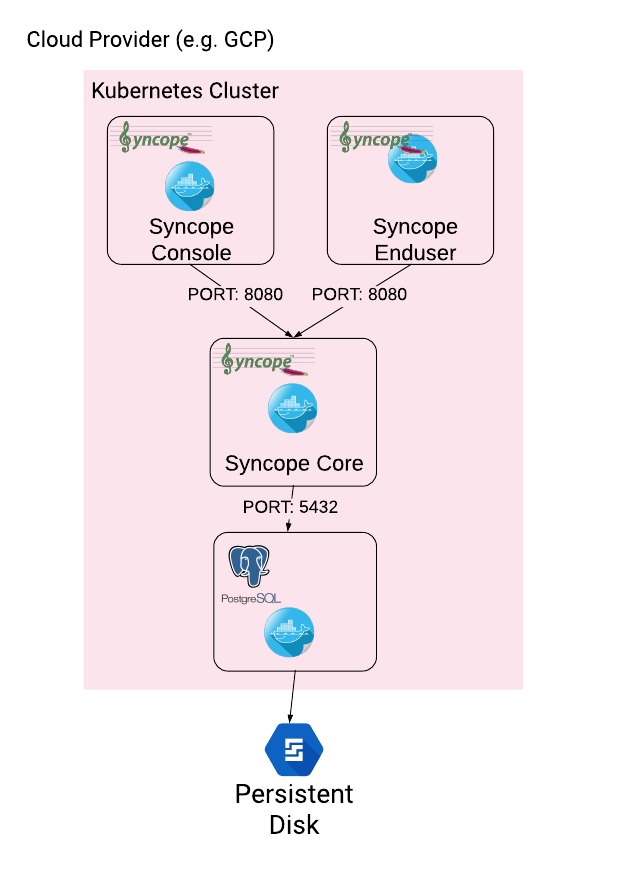
The installation steps are:
-
Open a terminal and navigate to the
kubernetesfolder, wherever you downloaded it -
Set your actual values in
postgres/values.yaml -
Install PostgreSQL
helm install postgres --name postgres --namespace <YOUR_NAMESPACE> -f postgres/values.yamlWait until PostgreSQL is initialized (watch logs for confirmation)
-
Set your actual values in
syncope/values.yaml -
Install Apache Syncope
helm install syncope --name syncope --namespace <YOUR_NAMESPACE> -f syncope/values.yaml
3.3. Maven Project
This is the preferred method for working with Apache Syncope, giving access to the whole set of customization and extension capabilities.
|
Target Audience
Provides access to the full capabilities of Apache Syncope, and almost all extensions that are possible.Requires Apache Maven (and potentially DevOps) skills. |
3.3.1. Prerequisites
-
Apache Maven (version 3.9.5 or higher) installed
-
Some basic knowledge about Maven
-
Some basic knowledge about Maven archetypes.
3.3.2. Create project
Maven archetypes are templates of projects. Maven can generate a new project from such a template. In the folder in which the new project folder should be created, type the command shown below. On Windows, run the command on a single line and leave out the line continuation characters ('\').
$ mvn archetype:generate \
-DarchetypeGroupId=org.apache.syncope \
-DarchetypeArtifactId=syncope-archetype \
-DarchetypeRepository=https://repo1.maven.org/maven2 \
-DarchetypeVersion=3.0.9
The archetype is configured with default values for all required properties; if you want to customize any of these property values, type 'n' when prompted for confirmation.
You will be asked for:
- groupId
-
something like 'com.mycompany'
- artifactId
-
something like 'myproject'
- version number
-
You can use the default; it is good practice to have 'SNAPSHOT' in the version number during development and the maven release plugin makes use of that string. But ensure to comply with the desired numbering scheme for your project.
- package name
-
The java package name. A folder structure according to this name will be generated automatically; by default, equal to the groupId.
- secretKey
-
Provide any pseudo-random string here that will be used in the generated project for AES ciphering.
- anonymousKey
-
Provide any pseudo-random string here that will be used as an authentication key for anonymous requests.
Maven will create a project for you (in a newly created directory named after the value of the artifactId property
specified above) containing seven modules: common, core, console, enduser, wa, sra and fit.
You are now able to perform the first build via
$ mvn clean installAfter downloading all of the needed dependencies, the following artifacts will be produced:
-
core/target/syncope.war -
console/target/syncope-console.war -
enduser/target/syncope-enduser.war -
wa/target/syncope-wa.war -
sra/target/syncope-sra.jar
If no failures are encountered, your basic Apache Syncope project is now ready to go.
|
Before actual deployment as executable or onto a Java EE container, you need to further check the Customization chapter of the Apache Syncope Reference Guide. |
3.3.3. Embedded Mode
Every Apache Syncope project has the ability to run a full-blown in-memory environment, particularly useful either when evaluating the product and during the development phase of an IdM solution.
|
Don’t forget that this environment is completely in-memory: this means that every time Maven is stopped, all changes made are lost. |
From the top-level directory of your project, execute:
$ mvn -P all clean install|
The switch When building for production, instead, it is recommended to check the Customization chapter of the Apache Syncope Reference Guide. |
then, from the fit subdirectory, execute:
$ mvn -P embedded,allPaths and Components
| While accessing some of the URLs below, your browser will warn that the presented TLS certificate is invalid: it is safe to just ignore the message, take the risk and discover how deep does the rabbit hole go. Not for production, of course. |
Log files |
Available under |
ConnId bundles |
Available under |
REST API reference |
|
Admini UI |
https://localhost:9443/syncope-console/ |
End-user UI |
|
WA |
|
SRA |
|
Internal storage |
A SQL web interface is available at https://localhost:9443/syncope/h2 |
External resource: LDAP |
An embedded instance is available. |
External resource: SOAP and REST |
Example SOAP and REST services are available at https://localhost:9443/syncope-fit-build-tools/cxf/ |
External resource: database |
H2 TCP database is available. |
3.3.4. Docker Mode
It is possible to build and run projects generated from Maven archetype by configuring and extending the published Docker images.
From the top-level directory of your project, execute:
$ mvn -P docker,all clean installthen, from the fit subdirectory, execute:
$ mvn -P docker
The settings shown in fit/pom.xml under the docker profile can be taken as reference to orchestrate actual
deployments.
|
Paths and Components
| While accessing some of the URLs below, your browser will warn that the presented TLS certificate is invalid: it is safe to just ignore the message, take the risk and discover how deep does the rabbit hole go. Not for production, of course. |
|
The hostnames below, e.g.
are to be manually resolved to their respective local IP addresses in use by your current deployment. For example: will return the actual IP address assigned to the |
The following services will be available:
REST API reference |
|
Admin UI |
http://syncope-console:8080/syncope-console/ |
End-user UI |
|
WA |
|
SRA |
4. Moving Forward
Once you have obtained a working installation of Apache Syncope using one of the methods reported above, you should consider reading the Apache Syncope Reference Guide. to understand how to configure, extend, customize and deploy your new Apache Syncope project.
Before deploying your Apache Syncope installation into production, it is essential to ensure that the default values for various security properties have been changed to values specific to your deployment.
The following values must be changed from the defaults in the core.properties file:
-
adminPassword - The cleartext password as encoded per the
adminPasswordAlgorithmvalue (SSHA256by default), the default value of which is "password". -
secretKey - The secret key value used for AES ciphering; AES is used by the use cases below:
-
if the value for
adminPasswordAlgorithmisAESor the configuration parameterpassword.cipher.algorithmis changed toAES -
if set for Encrypted Plain Schema instances
-
for Linked Accounts' password values
-
to securely store Access Token’s cached authorities
-
within some of the predefined rules used by Password Policies
-
-
anonymousKey - The key value to use for anonymous requests.
-
jwsKey - The symmetric signing key used to sign access tokens. See section 4.4.1 "REST Authentication and Authorization" of the Reference Guide for more information.
Note that if you installed Syncope using the maven archetype method, then you will have already supplied custom values
for secretKey, anonymousKey and jwsKey.