 |
 |
| Installation Guide |
 |
|
|
The Apache OpenOffice %PRODUCT_RELEASE% SDK comes with a set of development tools, base
libraries, header files and helper class files that can be used to
develop Java/C++ components, to embed the Apache OpenOffice %PRODUCT_RELEASE% application in
your own programs, or to use the API (scripting or remote control the
office). For a complete working environment, we have some additional
requirements:
|
| Apache OpenOffice %PRODUCT_RELEASE% installation |
The SDK works on top of an existing office
installation and uses the same libraries as the office installation. |
 |
| JDK (1.5 or higher) |
A JDK is necessary for developing Java components or applications. An appropriate Java SDK can be found on http://java.sun.com/products.
Recommendation is to use Java 6 excepting for Mac OS because initially Mac OS supported a 64bit version of Java 6 only.
Note: The Java compiler is optional! |
 |
| C++ compiler |
A C++ compiler is necessary for developing C++
components or applications. UNO depends on a compiler dependent language
binding, so that we use the appropriate compiler where a language binding
exists:
| Solaris |
Sun Studion 8 (20070730) |
| Linux |
GNU C++ compiler, gcc version 4.0.1 |
| Windows |
Microsoft C++ Compiler, Microsoft Visual Studio 2008 or the Express version (cl, version 15.00.21022) |
Note: The C++ compiler is optional! If you use the Express edition you have to ensure that the Microsoft Visual Studio 2008 Redistributable Package is also installed. You can download this package from Microsoft directly. |
 |
| Microsoft .NET Framework SDK version 1.0 or higher |
The SDK is required for building CLI applications.
That is, programs written in languages, such as C# or VB.NET.
Note: The .NET Framework is optional! |
 |
| GNU make (3.79.1 or higher) |
GNU make is used to build the examples of the SDK. GNU make is available from http://www.gnu.org. It can be ftped via ftp://ftp.gnu.org/gnu/make
Note: Windows user can find an executable of gnu make under http://www.mingw.org/wiki/Getting_Started (see the mingw32-make link under "Manual Installation"). Do not use the Cygwin make, because it does not
work well. On Solaris gnu make can be found often under /usr/sfw/bin/gmake, but keep in mind that you have to use 'gmake' then. Or you can find gnu make also under http://www.sunfreeware.com/. |
 |
| zip tool (2.3 or higher) |
The zip tool is used to create UNO packages. zip is
a new requirement to make the SDK independent of a Java SDK.
If you do not have these already, you can download them from http://www.info-zip.org. Note: The cygwin zip.exe does not work for the build under
the 4NT shell. You have to use the native w32 version. |
 |
| cat and sed tools |
The cat and set tools are used to create some extensions.
Note for Windows users: If you do not have these already, you can download them from
http://sourceforge.net/projects/unxutils/files/latest/download.
|
 |
Boost (Unix only and optional) |
The boost library is used today on Unix systems as replacement for the stlport library. The stlport library is removed and replaced by either the compiler stl (on Windows) or the boost stl on all Unix based systems. We are planning to switch to the compiler stl completely as soon as possible. The boost headers/library are optional and for C++ development only if stl containers are used.
Download: http://sourceforge.net/projects/boost/files/boost/1.48.0/boost_1_48_0.tar.bz2/download.
|
 |
 |

 |
|
The SDK provides an implicit configuration mechanism, which
configures the SDK build environment to your personal needs the first
time you use the SDK environment. This configuration step creates a
new setsdkenv_XXX script in the user's home directory:
- $HOME/$OO_SDK_NAME/setsdkenv_unix.sh -> for Unix
- C:\Documents and Settings\<username>\Application Data\%OO_SDK_NAME%\setsdkenv_windows.bat -> for Windows2000/XP or later
The automatically started configure script (Unix and Windows2000/XP)
requests relevant information and directories (SDK, the Office, GNU make,
Java, C++), in order to prepare a working SDK environment. After completing the
configure script once, the newly created script is always used to set the
necessary environment variables for using the SDK and the required
tools.
On UNIX operating systems, the configure script uses Perl. LINUX systems should have
installed a working Perl version, and on Solaris you can find a working
Perl version under http://www.sunfreeware.com/ if
necessary. On Windows, the configure script uses Windows Script and
a JScipt. If you have problems with Windows Script, you can download a
newer version of Windows Script.
On other versions of Windows, use the batch
file template <OO_SDK_HOME>\setsdkenv_windows.template,
rename it to *.bat, and adapt it to your local environment.
If you use the template batch file, edit and set
the following variables:
| OFFICE_HOME |
Path to an existing Apache OpenOffice
installation, e.g. "/opt/openoffice4". Be sure
that it is not a user installation only. |
| OO_SDK_NAME |
The configuration uses the
directory name of the SDK, but you can use another name as well.
It is important that the name does not contain spaces, because of a limitation
of gnu make which cannot handle spaces correctly. This name is, for
example, used to create an output directory in the users home directory
for any generated output when you use the SDK build environment. |
| OO_SDK_HOME |
Path to the SDK root directory, e.g.
"/usr/local/StarOffice8_SDK" |
| OO_SDK_JAVA_HOME |
Path to a JDK root directory. The JDK is
optional and only necessary if you like to run the Java examples
or if you like to use the SDK environment to develop your own Java
solution. |
| OO_SDK_CPP_HOME |
Path to the C++ compiler (on Windows, the directory
where the "vcvar32.bat" file can be found). The C++
compiler is optional and only necessary for building the C++
examples. |
| OO_SDK_CLI_HOME |
Path to the C# compiler and VB.NET compiler (on
Windows, this directory can be found under the system directory (e.g.
c:\WINXP\Microsoft.NET\Framework\v1.0.3705). The compilers are
optional and only necessary for building the CLI examples.
Note: Windows only! |
| OO_SDK_MAKE_HOME |
Path to GNU make. |
| OO_SDK_ZIP_HOME |
Path to the 'zip' tool. |
| OO_SDK_CAT_HOME |
Path to the 'cat' tool. |
| OO_SDK_SED_HOME |
Path to the 'sed' tool. |
| OO_SDK_BOOST_HOME |
Path to a boost installation, this is optional for C++ and Unix only. |
| OO_SDK_OUTPUT_DIR |
Path to an existing directory where the example output
is generated. The output directory is optional, by default
the output is generated in the SDK directory itself. If an output
directory is specified, the output is generated in a SDK dependent
subdirectory in this directory (e.g. <OO_SDK_OUTPUT_DIR>
/Apache OpenOffice %PRODUCT_RELEASE%/LINUXExample.out) |
| SDK_AUTO_DEPLOYMENT |
If this variable is set, the component examples are automatically deployed into the Office installation referenced by
OFFICE_HOME. See also chapter "Extension Manager - unopkg" from the Developer's Guide.
This variable is only relevant when OFFICE_HOME is set. |
You must run the setsdkenv_XXX script every time you want to
use the configured SDK environment. The settings are local for the current
shell on Windows or the new started shell on UNIX. On UNIX you
can now source one of the prepared environment
script files ("setsdkenv_unix.sh" or
"setsdkenv_unix.csh" dependending on the shell you use) to prepare
your current shell instead of starting a new shell.
|
 |
 |

 |
|
Manual Setting
If you do not want to use the script to set your working
environment, you must set the appropriate environment variables
yourself. The script sets the following environment variables:
Common Environment Variables
| OO_SDK_NAME |
See description above. |
| OO_SDK_OFFICE_BIN_DIR |
The path to the program directory in the office installation (e.g. $OFFICE_HOME/program). |
| OO_SDK_OFFICE_LIB_DIR |
The path to the office program directory in the office installtion (e.g. $OFFICE_HOME/program). |
| OO_SDK_OFFICE_JAVA_DIR |
The path to the classes direcgtory in the office program directory where Java JARs are located (e.g.
$OFFICE_HOME/program/classes). |
| CLASSPATH |
=$OO_SDK_OFFICE_JAVA_DIR/juh.jar;
$OO_SDK_OFFICE_JAVA_DIR/jurt.jar;
$OO_SDK_OFFICE_JAVA_DIR/ridl.jar;
$OO_SDK_OFFICE_JAVA_DIR/unoloader.jar;
[$OO_SDK_OFFICE_JAVA_DIR/unoil.jar;]
$CLASSPATH
The classpath will be set or extended to the necessary jar files of
the specified office installation.
|
| OFFICE_PROGRAM_PATH |
=$OFFICE_HOME/program
This variable is used to find, for example, the office type library and
the UNO package deployment tool.
|
| UNO_PATH |
=$OFFICE_PROGRAM_PATH
This variable is used to ensure that the new C++ UNO bootstrap
mechanism uses the configured office installation of the SDK. Normally
the bootstrap mechanism finds the default office installation for the
user on the system. This variable is optional but is set from the scripts
to ensure a homogeneous environment. Especially useful during development
where you might have more than one office installation installed.
|
Environment Variables for UNIX
Solaris
| LD_LIBRARY_PATH |
=$OO_SDK_OFFICE_LIB_DIR: $OO_SDK_HOME/(solsparc|solintel)/lib: $LD_LIBRARY_PATH
The LD_LIBRARY_PATH will be set or will be extended by the office
library path, the platform dependent lib directory for several additional
libraries.
|
| PATH |
=$OO_SDK_HOME/(solsparc|solintel)/bin:$OO_SDK_MAKE_HOME: $OO_SDK_ZIP_HOME: [$OO_SDK_CPP_HOME:] [$OO_SDK_JAVA_HOME/bin:] $OO_SDK_OFFICE_BIN_DIR: $PATH
The PATH variable will be extended by the paths for the SDK development
tools, the compiler, the JDK, GNU make, the zip tool and the
OO_SDK_OFFICE_BIN_DIR, where the compiler or the JDK are
optional.
|
| Based OFFICE_HOME, the script
additionally creates symbolic links to the public dynamic libraries of
the office UNO runtime in $OO_SDK_HOME/(solsparc|solintel)/lib, which are
needed for linking. |
Linux
| LD_LIBRARY_PATH |
=$OO_SDK_OFFICE_LIB_DIR: $SDK_HOME/linux/lib: $LD_LIBRARY_PATH
The LD_LIBRARY_PATH will be set or will be extended by the office
library path, the platform dependent lib directory for some additional
libraries.
|
| PATH |
=$OO_SDK_HOME/linux/bin:$OO_SDK_MAKE_HOME: $OO_SDK_ZIP_HOME: [$OO_SDK_CPP_HOME:] [$OO_SDK_JAVA_HOME/bin:] $OO_SDK_OFFICE_BIN_DIR: $PATH
The PATH variable will be extended by the paths for the SDK development
tools, the compiler, the JDK, GNU make, the zip tool and the
OO_SDK_OFFICE_BIN_DIR, where the compiler and the JDK are
optional.
|
| Based on OFFICE_HOME, the script
additionally creates symbolic links to the public dynamic libraries of
the office UNO runtime in $OO_SDK_HOME/linux/lib, which are needed for
linking. |
Environment Variables for Windows
| PATH |
=%OO_SDK_HOME%\windows\bin; %OO_SDK_MAKE_HOME%; %OO_SDK_ZIP_HOME%; [%OO_SDK_CLI_HOME%;] [%OO_SDK_CPP_HOME%;] [%OO_SDK_JAVA_HOME%\bin;] %OO_SDK_OFFICE_BIN_DIR%; %PATH%
The PATH variable will be extended by the paths for the SDK development
tools, the compiler, the JDK, GNU make, the zip tool and the
OO_SDK_OFFICE_BIN_DIR.
|
| LIB |
=%OO_SDK_HOME%\windows\lib; %LIB%
The LIB variable will be extended by the path to the import libraries
that are necessary for Windows.
|
| In addition to setting these environment
variables, the script calls the "vcvar32.bat" batch file
which is provided by the Microsoft Developer Studio to set the necessary
environment variables for the compiler. |
|
|
|






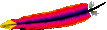 Copyright © 2011 The Apache Software Foundation, Licensed under the Apache License, Version 2.0. Apache, the Apache feather logo, Apache OpenOffice and OpenOffice.org are trademarks of The Apache Software Foundation. Other names may be trademarks of their respective owners.
Copyright © 2011 The Apache Software Foundation, Licensed under the Apache License, Version 2.0. Apache, the Apache feather logo, Apache OpenOffice and OpenOffice.org are trademarks of The Apache Software Foundation. Other names may be trademarks of their respective owners.
