












|
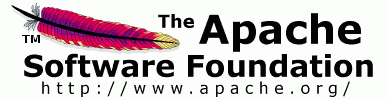
|
| Running a standalone OpenEJB server |
|
Configuring the OpenEJB Runtime
The OpenEJB Eclipse plugin provides support for running OpenEJB as a standalone server in Eclipse using WTP.
To setup a server, first of all, you will need to have a copy of OpenEJB extracted on your machine. Once you have that, the next step is to set up a runtime.
To set up a new runtime, click on Window, Preferences, and select Installed Runtimes under the Server category. Click the Add button.

Select OpenEJB 3.0.0 from the Apache category, and click next. If you choose to 'also create a new server' on this panel, you can add a server straight after configuring the runtime.

Browse to, or enter the path to your copy of OpenEJB. Click on Finish.
Configuring the OpenEJB Server
Open the Servers view (if it isn't already), and right click and select New->Server.

Select OpenEJB 3.0.0 from the Apache category, ensure you have the OpenEJB runtime selected, and click Next.

Select the EJB port for the server, and select Finish.

Deploying a project
In order to deploy your project to an OpenEJB server in Eclipse, your project must be a Java EE project, with the EJB facet enabled. If your project doesn't have the Faceted nature, you can use the OpenEJB plugin to add it. Simply select OpenEJB->Add Faceted Nature from the menu bar.

To add the EJB facet, right click on the project in the navigator, and select Properties. Select Project Facets on the left hand side. Click on the Modify Project button.

Select the EJB Module facet, and the Java Facet. Remember to select your OpenEJB runtime too. Click Next.

Enter the source folder for the EJBs in your project and click Finish.

Now right click on your OpenEJB server in the servers view, and select Add and Remove Projects.

Add your project to the server, and click Finish.

To start the server, Right click on your OpenEJB server, and select Start.


|
Site Powered by Atlassian Confluence . |
[ edit ] |

