16. Real-time results¶
Since JMeter 2.13 you can get real-time results sent to a backend through the
Backend Listener using potentially any backend (JDBC, JMS, Webservice, …)
by providing a class which implements AbstractBackendListenerClient.
JMeter ships with a GraphiteBackendListenerClient which allows you to send metrics to a Graphite Backend.
This feature provides:
- Live results
- Nice graphs for metrics
- Ability to compare 2 or more load tests
- Storing monitoring data as long as JMeter results in the same backend
- …
- InfluxDB
- Graphite
16.1 Metrics exposed¶
16.1.1 Thread/Virtual Users metrics¶
Thread metrics are the following:
- <rootMetricsPrefix>test.minAT
- Min active threads
- <rootMetricsPrefix>test.maxAT
- Max active threads
- <rootMetricsPrefix>test.meanAT
- Mean active threads
- <rootMetricsPrefix>test.startedT
- Started threads
- <rootMetricsPrefix>test.endedT
- Finished threads
16.1.2 Response times metrics¶
Response related metrics are the following:
- <rootMetricsPrefix><samplerName>.ok.count
- Number of successful responses for sampler name
- <rootMetricsPrefix><samplerName>.h.count
- Server hits per seconds, this metric cumulates Sample Result and Sub results (if using Transaction Controller, "Generate parent sampler" should be unchecked)
- <rootMetricsPrefix><samplerName>.ok.min
- Min response time for successful responses of sampler name
- <rootMetricsPrefix><samplerName>.ok.max
- Max response time for successful responses of sampler name
- <rootMetricsPrefix><samplerName>.ok.avg
- Average response time for successful responses of sampler name.
- <rootMetricsPrefix><samplerName>.ok.pct<percentileValue>
- Percentile computed for successful responses of sampler name. There will be one metric for each calculated value.
- <rootMetricsPrefix><samplerName>.ko.count
- Number of failed responses for sampler name
- <rootMetricsPrefix><samplerName>.ko.min
- Min response time for failed responses of sampler name
- <rootMetricsPrefix><samplerName>.ko.max
- Max response time for failed responses of sampler name
- <rootMetricsPrefix><samplerName>.ko.avg
- Average response time for failed responses of sampler name.
- <rootMetricsPrefix><samplerName>.ko.pct<percentileValue>
- Percentile computed for failed responses of sampler name. There will be one metric for each calculated value.
- <rootMetricsPrefix><samplerName>.a.count
- Number of responses for sampler name (sum of ok.count and ko.count)
- <rootMetricsPrefix><samplerName>.a.min
- Min response time for responses of sampler name (min of ok.count and ko.count)
- <rootMetricsPrefix><samplerName>.a.max
- Max response time for responses of sampler name (max of ok.count and ko.count)
- <rootMetricsPrefix><samplerName>.a.avg
- Average response time for responses of sampler name (avg of ok.count and ko.count)
- <rootMetricsPrefix><samplerName>.a.pct<percentileValue>
- Percentile computed for responses of sampler name. There will be one metric for each calculated value. (calculated on the totals for OK and failed samples)
The default percentiles setting on the Backend Listener is "90;95;99", i.e. the 3 percentiles 90%, 95% and 99%.
The Graphite naming hierarchy uses dot (".") to separate elements. This could be confused with decimal percentile values. JMeter converts any such values, replacing dot (".") with underscore ("-"). For example, "99.9" becomes "99_9"
By default JMeter sends metrics for all samplers accumulated under the samplerName "all". If the Backend Listener samplersList is configured, then JMeter also sends the metrics for the matching sample names unless summaryOnly=true
16.2 JMeter configuration¶
To make JMeter send metrics to backend add a BackendListener using the GraphiteBackendListenerClient.
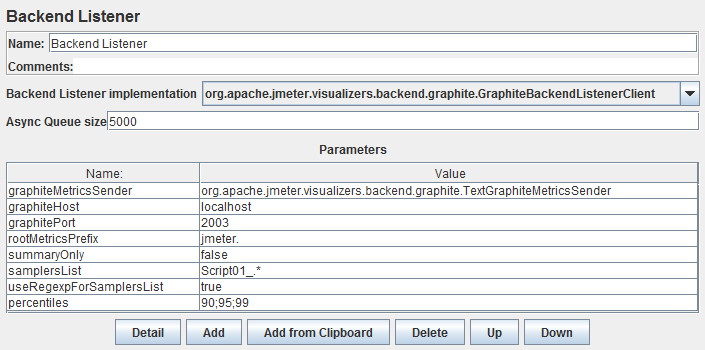
16.2 InfluxDB¶
InfluxDB is an open-source, distributed, time-series database that allows to
easily store metrics.
Installation and configuration is very easy, read this for more details InfluxDB documentation.
InfluxDB data can be easily viewed in a browser through either Influga or Grafana.
We will use Grafana in this case.
16.2.1 InfluxDB graphite listener configuration¶
To enable Graphite listener in InfluxDB, edit files /opt/influxdb/shared/config.toml or /usr/local/etc/influxdb.conf, find "[[graphite]]" and set this:
# Configure the graphite api
[[graphite]]
enabled = true
bind-address = ":2003" # If not set, is actually set to bind-address.
database = "jmeter" # store graphite data in this database
16.2.2 InfluxDB database configuration¶
Connect to InfluxDB using influx shell and create two databases:
- grafana : Used by Grafana to store the dashboards we will create
- jmeter : Used by InfluxDB to store the data sent to Graphite Listener as per database="jmeter" config element in influxdb.conf or config.toml
16.2.3 Grafana configuration¶
Installing grafana is just a matter of putting the unzipped bundle behind an Apache HTTP server.
Read documentation for more details.
Open config.js file and find datasources element, and edit it like this:
datasources: {
influxdb: {
type: 'influxdb',
url: "http://influx_db_host:8086/db/jmeter",
username: 'root',
password: 'root',
},
grafana: {
type: 'influxdb',
url: "http://influx_db_host:8086/db/grafana",
username: 'root',
password: 'root',
grafanaDB: true
},
},
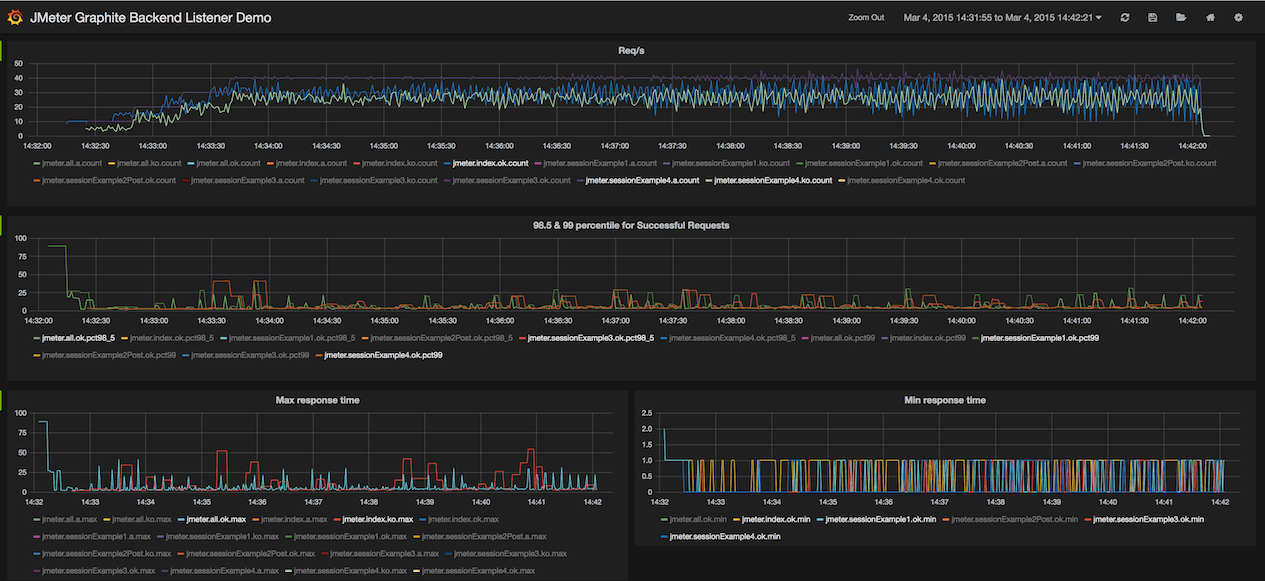
16.3 Graphite¶
HELP WELCOME for this section, see Contributing documentation


