Customize Menus Mockups
Mockup A
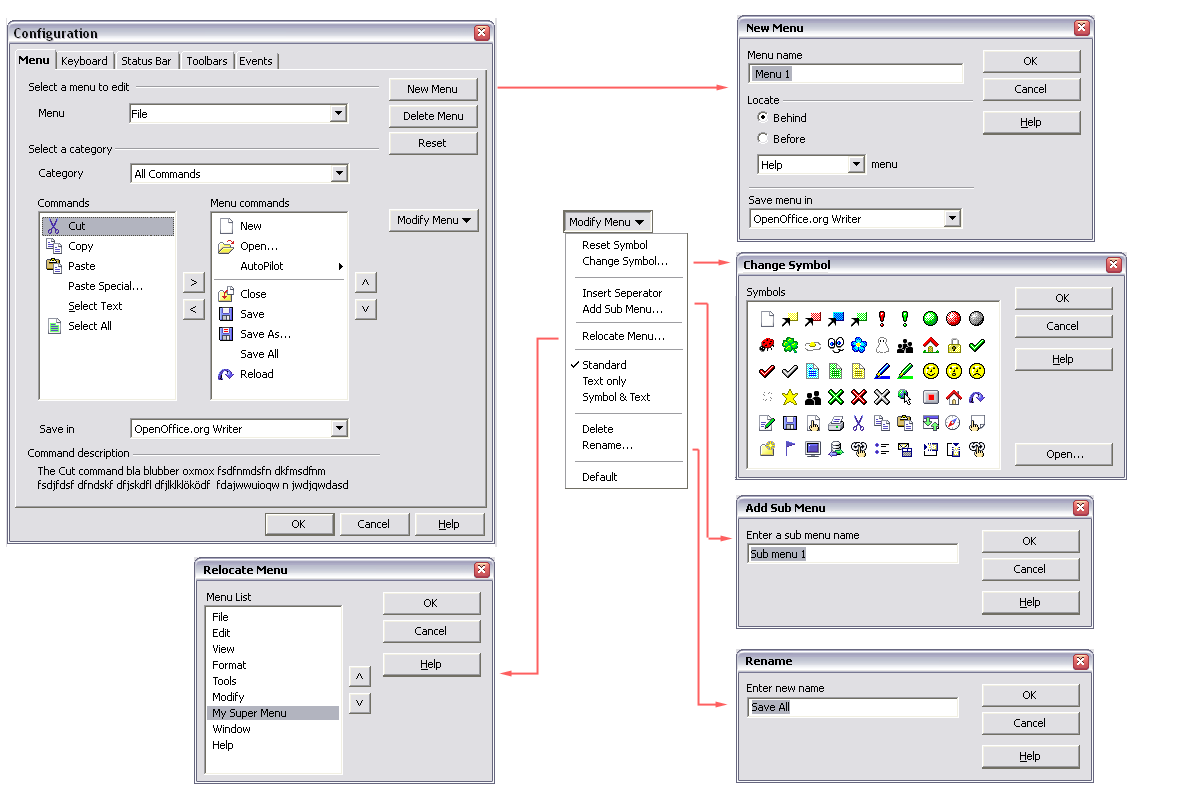
Workflow Description
- The user uses the Menu and Category combo boxes to control what is listed in the Commands and Menu Commands lists.
- The Menu combo box lists all of the currently available menus and their submenus (File, File | New, File | AutoPilot etc.)
- The Command combo box lists all of the available command types (File commands, Edit commands, Scripts etc.)
- The Save In conbo box controls where the menu is saved (for all OpenOffice.org Writer documents, or just the current document)
- The New Menu/Delete Menu buttons allow you to create a new menu
- The Modify Menu button allows you to modify the currently selected menu item.
- You use the ">" button to add the currently selected entry in the Commands list to the Menu commands list
- You use the "<" button to remove the currently selected entry in the Commands list
- You use the up and down arrow buttons to move the currently selected menu item up and down in the Menu commands list
- You use the Modify Menu.../Relocate Menu... button to move the currently selected entry in the Menus combo box
Mockup B
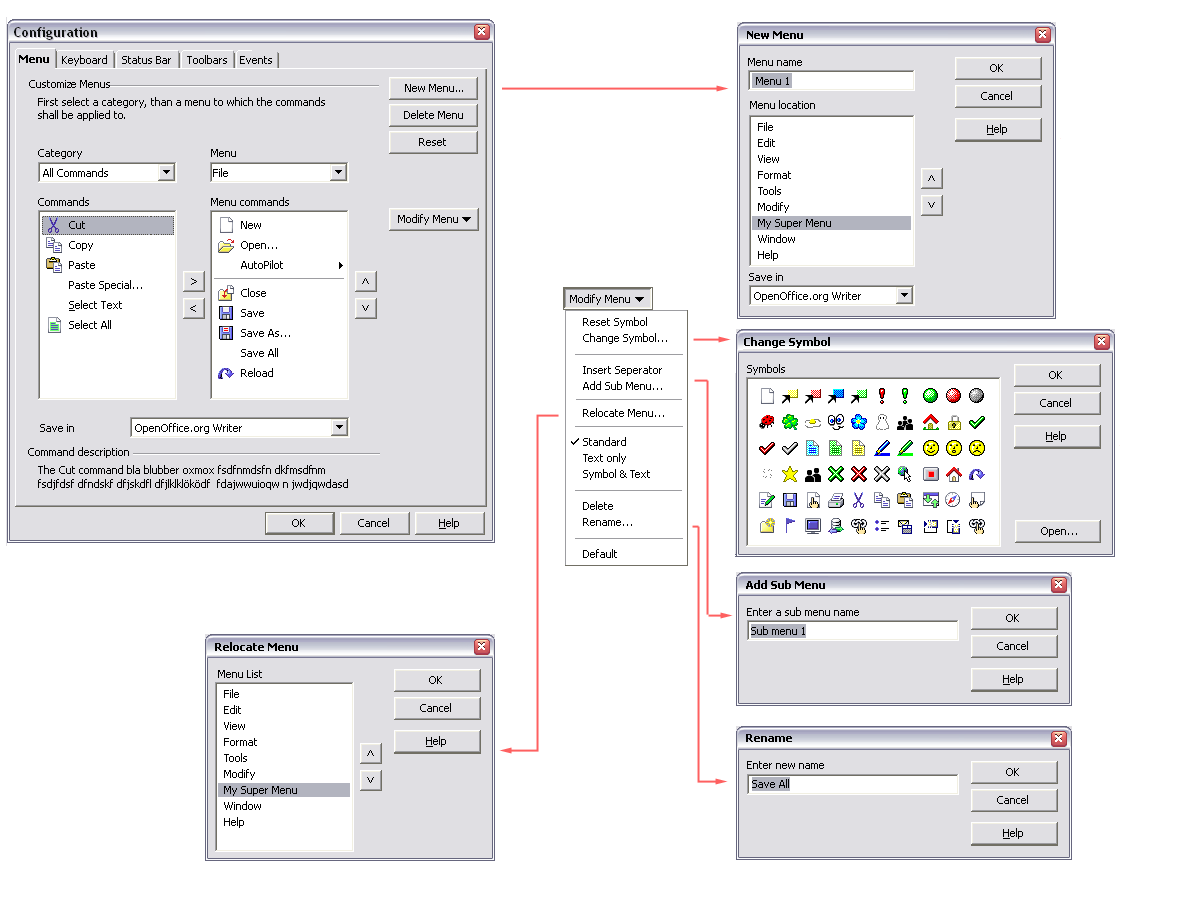
Workflow Description
The workflow is the same as in Mockup A, except that the Category and Menu combo boxes are placed directly above the lists they control.Also the New Menu dialog and Relocate Menu dialogs share a similar style.
Mockup C
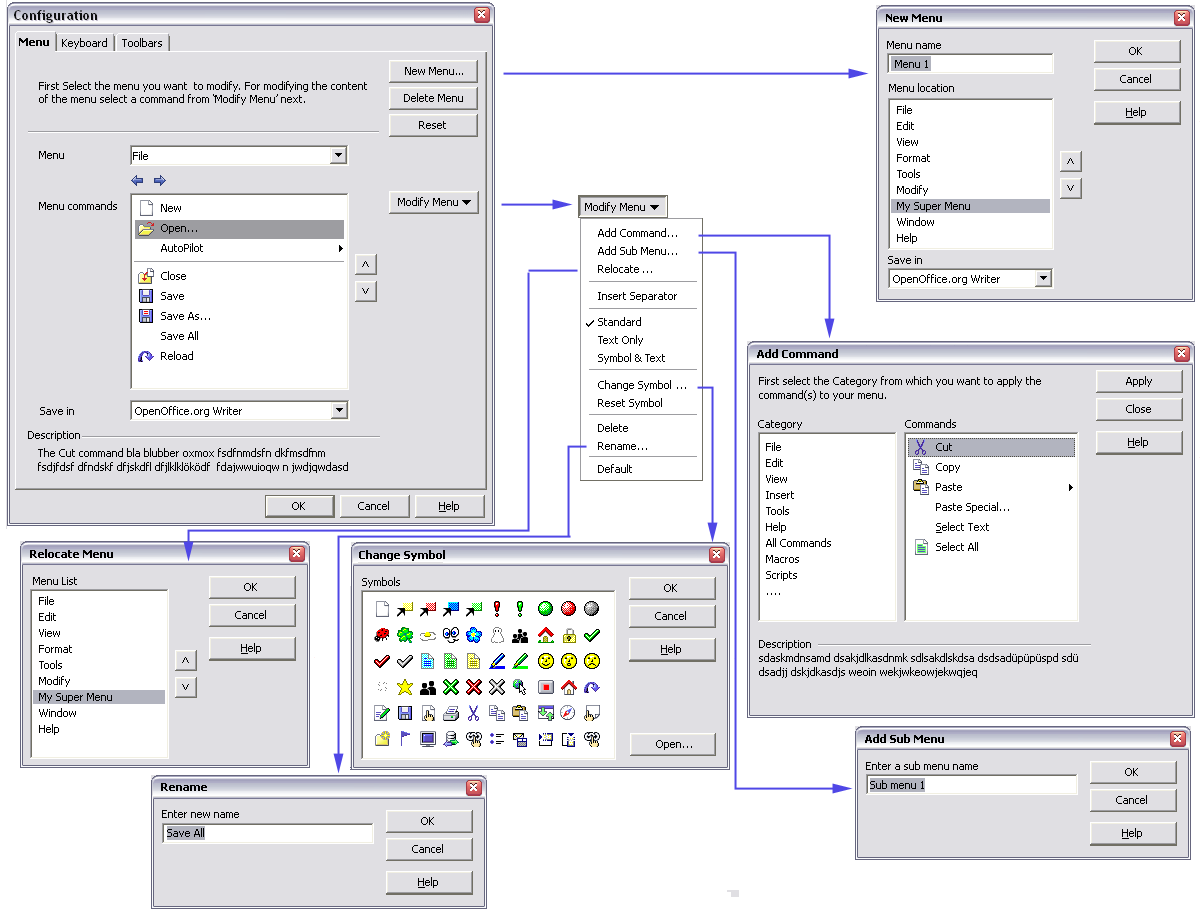
Workflow Description
In this version of the dialog, the action of organising menus is separated from the action of choosing commands in an attempt to simplify the Menu tab.The Menu combo box and Menu commands list are in the main Menu tab and work as described in Mockup A.
An extra Add Command... option is added to the Modify Menu... combo button which brings up a seperate Add Command dialog with the Category and Commands lists.