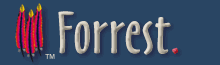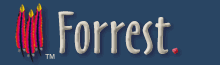The document-v1.2 DTD
Changes since document-v11
doc-v12 enhances doc-v11 by relaxing various restrictions that were found to be unnecessary.
- Links (link,jump,fork) and inline elements (br,img,icon,acronym) are allowed inside title.
- Paragraphs (p,source,note,warning,fixme), table and figure,anchor are allowed inside li.
- Paragraphs (p,source,note,warning,fixme), lists (ol,ul,dl), table, figure,anchor are allowed inside definition lists (dd) and tables (td and dh).
- Inline content (strong,em,code,sub,sup,br,img,icon,acronym,link,jump,fork) is allowed in strong and em.
Sample Content
Hint: See the xml source to see how the various elements are used and see the DTD documentation.
This is a simple paragraph. Most documents contain a fair amount of paragraphs. Paragraphs are called <p>.
A number of in-line elements are available in the DTD, we will show them inside an unordered list (<ul>):
- Here is a simple list item (<li>).
- Have you seen the use of the <code> element in the previous item?
- Also, we have <sub> and <sup> elements to show content above or below the text baseline.
- There is a facility to emphasize certain words using the <em><strong> elements.
- We can use
 <icon>s, too.
<icon>s, too. - Another possibility is the <img> element:
 ,
which offers the ability to refer to an image map.
,
which offers the ability to refer to an image map. - We have elements for hyperlinking:
- <link href="../index.html">
- Use this to link to another document. As per normal, this will open the new document in the same browser window.
- <link href="#section">
- Use this to link to the named anchor in the current document.
- <link href="../index.html#History">
- Use this to link to another document and go to the named anchor. This will open the new document in the same browser window.
- <jump href="../index.html">
- Use this to jump to another document and optionally go to a named anchor within that document. This will open the new document in the same browser window. So what is the difference between link and jump? The jump behaves differently, in that it will replace any frames in the current window. This is the equivalent of <a ... target="_top">
- <fork href="../index.html">
- Use this to fork your webbrowser to another document. This will open the document in a new, unnamed browser window. This is the equivalent of <a ... target="_blank">
- Oh, by the way, a definition list <dl> was used inside
the previous list item. We could put another
- unordered list
- inside the list item
A sample nested table Or even tables inside lists
So far for the in-line elements, let's look at some paragraph-level elements.
Apart from unordered lists, we have ordered lists too, of course.
- Item 1
- Item 2
- This should be 3 if my math is still OK.
Using sections
You can use sections to put some structure in your document. For some strange historical reason, the section title is an attribute of the <section> element.
Sections, the sequel
Just some second section.
Section 2.1
Which contains a subsection (2.1).
Showing preformatted source code
Enough about these sections. Let's have a look at more interesting elements, <source> for instance:
// This example is from the book _Java in a Nutshell_ by David Flanagan.
// Written by David Flanagan. Copyright (c) 1996 O'Reilly & Associates.
// You may study, use, modify, and distribute this example for any purpose.
// This example is provided WITHOUT WARRANTY either expressed or implied.
import java.applet.*; // Don't forget these import statements!
import java.awt.*;
public class FirstApplet extends Applet {
// This method displays the applet.
// The Graphics class is how you do all drawing in Java.
public void paint(Graphics g) {
g.drawString("Hello World", 25, 50);
}
}
Please take care to still use a sensible line-length within your source elements.
Using tables
And now for a table:
| heading cell | heading cell |
|---|---|
| data cell | data cell |
| Tables can be nested |
|
Not much of attributes with <table>, if you ask me.
Using figures
And a <figure> to end all of this. Note that this can also be implemented with an <img> element.