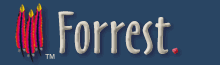How to Build a Plugin
- Intended Audience
- Purpose
- Prerequisites
-
Steps
- Type of Plugin
- Make ant available on the command-line
- Seed a New Plugin
- Edit the Plugin sitemap file(s)
- Create the Necessary Resource Files
- Create Samples in the Documentation
- Testing a Plugin
- Managing the plugins descriptors
- Deploying and Releasing a Plugin
- Experimental Functionality
- Examples
- Further Reading
- Summarise the Entire Process
Intended Audience
Users needing to add additional input formats or output formats or to change the operation of the Forrest internals.
Purpose
This How-To will illustrate how to build a plugin, publish a plugin and configure a Forrest project to use their plugin.
Prerequisites
Plugin developers should have:
- a basic knowledge of XML, XSLT and Cocoon pipelines
- a clear use-case for extending Forrest
- read Plugin Infrastructure
- verified with the Apache Forrest developer community that the required functionality does not already exist
Steps
Here is how to proceed.
Type of Plugin
There are three types of plugin, each with a clear purpose, you must first decide which type of plugin you need to build.
Make ant available on the command-line
The following instructions rely heavily on Apache Ant to automate some steps in the process. Since ant is distributed as part of Forrest, all you need to do is add Forrest's 'ant' executable directory to your system path. The name of this directory is tools/ant/bin in your Forrest program directory. Alternatively you can prefix all calls to ant in the following instructions with the full path of the ant binary directory, i.e. $FORREST_HOME/tools/ant/bin/ant
If instead you really want to use your own version of Ant, then you will need to copy forrest/lib/core/xml-commons-resolver.jar to $ANT_HOME/lib directory, otherwise the building of your plugins will go across the network to get the DTDs on every xml parse. Be aware that Forrest might be relying on some Ant features in its version.
Seed a New Plugin
Regardless of the type of plugin you are building, the directory structure is almost identical, as are most of the required configuration files. In this How-To we will assume that you are creating a plugin in the Forrest source tree. All plugins are developed in the forrest/plugins directory or the forrest/whiteboard/plugins directory.
Run the following set of commands:
cd [path_to_forrest]/whiteboard/plugins
ant seedPlugin
The above ant target will ask you the name of the plugin and some additional information such as a brief description and will build a minimal plugin directory structure and configuration. You will need to customise these files to build your plugin.
You can also build your plugins from a location outside of the Forrest directory structure, for example from within your own project. If you don't already have one, create a plugins directory, for example:
cd $PROJECT_HOME
mkdir plugins
Then copy $FORREST_HOME/whiteboard/plugins/build.xml to $PROJECT_HOME/plugins. There are a couple of changes you now need to make to the newly copied build.xml file. Open up 'build.xml' for editing. You can change the project name value to something more suitable.Find the property name for forrest.plugins.dir and change the location to read
location="."
So, revised commands for $PROJECT_HOME/plugins:
cd [path_to_project_home]/plugins
ant seedPlugin
See Plugin Infrastructure for more information about the plugin directory structure and configuration files.
Edit the Plugin Template
You now have a skeleton plugin project. However, it doesn't do anything useful yet. Now is a good time to edit some of the files provided.
Here are some general notes:
status.xml
This file is used to track changes to the plugin project and to manage lists of things that still need to be done. At this stage you should correct the person entry near the top of the file. It is also a good idea to add a few key milestones in the task list towards the bottom of the file.
As you work on the plugin you should record all major changes in this file so that it can then be used as a changelog for your plugin.
forrest.properties
This file defines many configuration parameters for Forrest. It does not need to be customised in most cases. However, see for more details.
build.xml
If the plugin uses Java, then set the "requires-java" property to true.
src/documentation/skinconf.xml
This configures the skin for your plugins documentation. Note that it is a minimal file, as most content is centrally configured for all ASF plugins. Over-ride some elements if needed, e.g. see the PDF output plugin.
If this is not and ASF-hosted plugin, then copy the skinconf.xml from a fresh 'forrest seed-sample' site instead.
Documentation
It is also a good idea to start writing the documentation at this stage. The above process created a very simple plugin documentation site for you. All you have to do is add the content.
Style notes for plugins hosted at forrest.apache.org
After seeding a new plugin, copy some configuration from an existing plugin (e.g. org.apache.forrest.plugin.input.projectInfo). Copy src/documentation/content/xdocs/images/project-logo.gif and src/documentation/content/xdocs/favicon.ico
Edit the Plugin sitemap file(s)
The plugin xmap file is a Cocoon sitemap that is mounted at a strategic place in the Forrest pipeline. It is in this file that you will instruct Forrest how to operate. An input plugin must provide a input.xmap file, an output plugin must provide a output.xmap file, whilst an internal plugin provides a internal.xmap file. In addition, an input plugin may provide a resources.xmap file to allow the plugin to handle items such as JavaScript files.
It is beyond the scope of this How-To to give details about how to build your plugins XMap. See the Sitemap Reference for general information. See also Plugin Infrastructure for some hints and tips on creating plugin sitemaps. In addition, as with all development work on Forrest, you will find the developer mailing list a very good resource (check the archives before posting, please).
Components, Actions and Resources
If your plugin uses any components (i.e. generators, transformers or serializers), actions or resources they must be defined in either the xmap for this plugin or one of its parents. The parents of an input.xmap are sitemap.xmap and forrest.xmap, whilst the parent of both output.xmap and internal.xmap are sitemap.xmap
If you want to use the realpath where the sitemap.xmap of your plugin resides then you need to use {forrest:forrest.plugins}/PLUGIN_NAME instead of {realpath:/}.
See the examples below for more details.
Create the Necessary Resource Files
Entity catalog for DTDs and other resources
If the plugin uses non-core DTDs and other entities, then add them to the resources/schema directory and configure a catalog.xcat file. The best way to do this is to copy an example from another plugin (e.g. "listLocations" has a simple example; "glossary" has a more complex example) and edit it to suit.
Create Samples in the Documentation
Plugin documentation should provide (as a minimum) an index page that provides an overview and a set of samples that demonstrate the functionality of the plugin. Typically these samples will be provided in a samples subdirectory in the plugin documentation and will be referenced from both site.xml and tabs.xml configuration files.
Try to provide a sample for all the major functions of your plugin and document any configuration that is available.
Testing a Plugin
Since your documentation for the plugin illustrates all of its functionality, you can use that site for testing the plugin. However, you must first deploy in your local install of Forrest. Each plugin contains a buildfile that includes a test target. This target, by default, builds the documentation for your plugin.
Run the command ant test in the plugins directory.
Of course, the build should complete without errors.
It is also a really good idea to build proper tests for your plugins using a suitable testing framework, for example, WebTest. We recommend that you extend the test target in your plugins build file because this target is also used when performing integration tests on Forrest. In addition, we recommend that you use the samples in your documentation for your tests, this way you are documenting your plugin at the same time as writing your tests.
Ensure that your sitemaps are robust and handle matches for files in sub-directories, as well as those at the root level.
Testing During Development
In the current plugin system plugins are not used from their src directories, they must first be deployed locally. To do this run the command $FORREST_HOME/tools/ant/bin/ant local-deploy
When you make changes to the plugin while doing its development, then you need to do the local-deploy again for those changes to have effect.
In most cases you can locally deploy a plugin without having to restart Forrest. However, if your plugin changes any configuration files in the conf directory you will, most likely, have to restart Forrest to see these changes.
Managing the plugins descriptors
Explanation
The files plugins/plugins.xml and whiteboard/plugins/whiteboard-plugins.xml are the "Plugins Descriptor" files. Each plugin is described with its name, purpose, location, and version information. These descriptors are deployed to the forrest website.
Each plugin has a build.xml file which defines its version information. Please keep that synchronised with the plugins.xml files. Later FOR-533 will generate this from the various build.xml files.
The Apache Forrest committers manage these files in SVN and publish them as needed. Here are some notes.
When a plugin gains new functionality, then it will be dependent on a more recent version of Forrest. Deploy the plugin one final time before implementing the new work. For example, if current Forrest release is 0.7 then ...
- Review the docs and ensure any version numbers in text are "0.7"
- Edit the plugin's descriptors and build.xml file to ensure that the "forrestVersion" is 0.7 and that the "version" is appropriate.
- Ensure that the "website" parameter includes "pluginDocs/plugins_0_70"
- Edit status.xml to ensure that the changes notes are complete.
- Do 'ant deploy' and 'ant release' again to get any final minor changes deployed.
Now the plugin gains functionality that binds it to 0.8-dev (e.g. converted to use locationmap) so ...
- Review the docs and ensure any version numbers in text are "0.8"
- Edit the plugin's descriptors and build.xml file to ensure that the "forrestVersion" is 0.8 and that the "version" is incremented.
- Ensure that the "website" parameter includes "pluginDocs/plugins_0_80"
- Edit status.xml to add a new section and set the release date to "not-yet-released". Start adding changes notes and the new functionality.
- When ready do the plugin release process, and do 'ant deploy' and 'ant release' etc.
Register the Plugin with Apache Forrest
Deploying and Releasing a Plugin
Explanation
- Re: plugins deployment problem which has a good description of how the system works.
- a text document at $FORREST_HOME/plugins/RELEASE_PROCESS.txt
Deploying the Plugin
To deploy the plugin so that others can use it, it must be made available as a zip from the URL indicated in the plugins.xml file. The plugins build file provides targets to assist with this task.
To deploy a plugin simply run the command ant deploy from within the plugin directory.
This command will, by default, deploy to the Apache Forrest web site. In order to do this you need commit access to Forrest. If you want to deploy your plugin to a different location you can build the zip of your plugin with ant dist and then copy the zip file from build/dist to wherever you intend to host the plugin.
Experimental Functionality
Locationmap
Plugins can use the Forrest locationmap to expose resources to your project and other plgins. To use this functionality add your locationmap.xml file to the root of the plugin directory.
We have an issue for the status of locationmap development.
Dispatcher
Dispatcher (previous codename Forrest Views) is the collective name for the various pieces of functionality that are intended to replace skins in the future. They allow for a much more configurable system of defining the contents and look and feel of a site.
Plugins can expose contracts, resources and panels for use in structurer files used within Dispatcher-based sites. In order to do this you should develop your contracts as normal and place them in PLUGIN_HOME/resources/themes. However, this, by itself, is not sufficient to export your contracts. You will also need to add the following match to your plugin's locationmap.xml file:
<match pattern="resolvePluginContract.*.**">
<select type="exists">
<location src="{forrest:forrest.plugins}/PLUGIN_NAME/resources/themes/{properties:dispatcher.theme}/{1}/{2}.ft" />
<location src="{forrest:forrest.plugins}/PLUGIN_NAME/resources/themes/{properties:dispatcher.fallback.theme}/{1}/{2}.ft" />
</select>
</match>
<match pattern="resolvePluginThemes.*.**">
<select type="exists">
<location src="{forrest:forrest.plugins}/PLUGIN_NAME/resources/themes/{properties:dispatcher.theme}/{1}/{2}.{1}" />
<location src="{forrest:forrest.plugins}/PLUGIN_NAME/resources/themes/{properties:dispatcher.fallback.theme}/{1}/{2}.{1}" />
</select>
</match>
<match pattern="resolvePluginPanels.**">
<select type="exists">
<location src="{forrest:forrest.plugins}/PLUGIN_NAME/resources/themes/{properties:dispatcher.theme}/panels/{1}.panel.xml" />
<location src="{forrest:forrest.plugins}/PLUGIN_NAME/resources/themes/{properties:dispatcher.fallback.theme}/panels/{1}.panel.xml" />
</select>
</match>
Of course, you should replace PLUGIN_NAME with the name of your plugin.
Once Dispatcher becomes stable we will add this matches to the default locationmap which is generated when you seed a new plugin, but for now it must be done manually.
Plugin Properties
Plugins can define properties that each project can over-ride. For more information see the issue below.
We have an issue for the status of this new configuration system.
Examples
This section will provide some example plugins to help illustrate the steps discussed above.
Input Plugin
Output Plugin
Internal Plugin
Further Reading
- Plugin Infrastructure Documentation for Developers
- Plugins Documentation for users