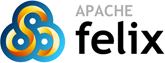Apache Felix Usage Documentation
Starting Felix
Start Felix from the installation directory by typing:
java -jar bin/felix.jar
After executing the above command, you will be prompted to enter a profile name; a profile is a simple way to organize sets of installed bundles and any arbitrary name will suffice. Entering the same profile name for subsequent executions of Felix will restore the installed bundles associated with that profile. By default, Felix creates a directory, called .felix, in your home directory and inside of this directory Felix creates a separate sub-directory for each profile; this behavior is configurable, see the Apache Felix Bundle Cache document for more details. After you have specified a profile name, the text-based shell interface is started. It is possible to change your default shell user interface.
Felix Shell
The main way to interact with Felix is via its shell service. Felix' shell service is implemented as an OSGi service that, be default, uses a simple text-based user interface. After starting Felix, type help into the shell to see the list of the available commands; these are the default commands:
bundlelevel <level> <id> ... | <id> - set or get bundle start level. cd [<base-URL>] - change or display base URL. headers [<id> ...] - display bundle header properties. help - display shell commands. install <URL> [<URL> ...] - install bundle(s). obr help - OSGi bundle repository. packages [<id> ...] - list exported packages. ps [-l | -u] - list installed bundles. refresh - refresh packages. services [-u] [-a] [<id> ...] - list registered or used services. shutdown - shutdown Felix. start <id> [<id> <URL> ...] - start bundle(s). startlevel [<level>] - get or set framework start level. stop <id> [<id> ...] - stop bundle(s). uninstall <id> [<id> ...] - uninstall bundle(s). update <id> [<URL>] - update bundle. version - display version of framework.
For a detailed description of how to install bundles into Felix refer to the next sub-section; the remainder of this section briefly describes shell behavior.
Despite the fact that the Felix shell tries to mimic a typical Unix-like shell, it is actually quite limited. The notion of cd, for example, is only used to specify a default base URL in order to save typing. To illustrate, assume that you want to install several bundles from a directory on your disk, you could type:
cd file:/c:/projects/felix/bundle/
After issuing this cd command, you no longer need to type the complete URL for bundles located in the above directory, only the name of the bundle JAR file is necessary. It is not possible to perform an equivalent ls command to list the contents of the current base URL, since this operation is not possible with URLs. To view all currently installed bundles, use the ps command.
To exit the Felix shell, simply type shutdown; any bundles that are loaded will automatically be reloaded the next time you start the associated profile. Additionally, any bundles that are active, will be reactivated the next time you start the associated profile.
Installing Bundles
A bundle is the OSGi term for a component for the OSGi framework. A bundle is simply a JAR file containing a manifest and some combination of Java classes, embedded JAR files, native code, and resources. A bundle may provide some specific functionality for the user or it may implement a service that other bundles can use; bundles can only use functionality from other bundles through shared services and packages.
Felix is packaged with four bundles, which are located in the bundle/ directory of the Felix installation directory. There are bundles for the Felix shell service, a text-based shell service user interface, a bundle repository service, and a simple example bundle. In addition to these bundles, the bundle repository services provides access to many other bundles for easy installation. The bundle repository service provides a shell command, named obr, to access available bundles; refer to the Apache Felix OSGi Bundle Repository (OBR) for more information.
Before installing any bundles, it is important to understand how bundles are manually deployed into the framework. Bundles are deployed in two stages; first they are installed, then they are started. To install a bundle use the install shell command followed by a bundle URL. For example, to install the simple.jar bundle included with Felix you type (assuming you have started Felix from its installation directory):
install file:bundle/simple.jar
Once a bundle is installed, it can then be started by using the start command and the bundle identifier of the desired bundle. The ps shell command is used to list all installed bundles and to obtain the bundle's identifier. The following Oscar shell session capture illustrates how to start the simple.jar bundle:
-> install [file:bundle/simple] -> ps START LEVEL 1 ID State Level Name [ 0] [Active ] [ 0] System Bundle (0.8.0) [ 1] [Active ] [ 1] Shell Service (0.8.0) [ 2] [Active ] [ 1] Shell TUI (0.8.0) [ 3] [Active ] [ 1] Bundle Repository (0.8.0) [ 4] [Installed ] [ 1] Simple (0.8.0) -> start 4 Simple bundle 4 has started. From native: Hello! From embedded JAR: Hello! Entry: META-INF/ Entry: org/ Entry: libfoo.so The 'javax.servlet.http' package is not available. The 'javax.servlet' package is not available. ->
The stop command is used to stop a bundle and the uninstall command is used to remove a bundle from the Felix profile. As an alternative to using the install and start commands explicitly, it is also possible to install and start a bundle in one step by using the start command with a bundle URL.
Bundles can be updated using the update command. The update command allows you to specify an URL from which to retrieve the updated bundle, but if one is not specified it will try to update the bundle from the bundle's Bundle-UpdateLocation manifest attribute, if present, or the bundle's original location URL.
Important: When you update or uninstall a bundle, the changes appear to take effect immediately, but in reality the changes are only partially enacted. If a bundle is updated or uninstalled and it was exporting packages, these packages are not removed until the framework is refreshed using the PackageAdmin service. The Felix shell offers a convenient refresh command for this purpose.
For an introduction to writing bundles and services, refer to the Felix bundle tutorial.
Web Proxy Issues when Installing Bundles
If you use a proxy for Web access, then you may run into difficulty using the Felix shell to install bundles from a remote URL. To remedy this situation, certain system properties must be set to make Felix work with your proxy. These properties are:
- http.proxyHost - the name of the proxy host.
- http.proxyPort - the port of the proxy host.
- http.proxyAuth - the user name and password to use when connecting to the proxy; this string should be the user name and password separated by a colon (e.g., rickhall:mypassword).
These system properties can be set directly on the command line when starting the JVM using the standard "-D<prop>=<value>" syntax or you can put them in the lib/system.properties file of your Felix installation; see the next section on configuring Felix for more information.
Configuring Felix
Felix uses properties to configure certain aspects of its behavior. When you execute Felix using bin/felix.jar there are two property files that are consulted, they are conf/system.properties and conf/config.properties in the Felix installation directory. Both files use standard Java property file syntax.
The conf/system.properties file provides a convenient mechanism for defining Java system properties, but it is largely ignored by Felix, since Felix does not use system properties for configuration purposes. Any properties placed in the conf/system.properties file are available at run time via System.getProperty() and BundleContext.getProperty(). It is also possible to specify a different location for the system properties file by using the felix.system.properties system property when executing Felix. For example:
java -Dfelix.system.properties=file:/home/rickhall/system.properties -jar bin/felix.jar
When executing Felix, nearly configuration occurs using properties in the conf/config.properties file. It is possible to change the location of the configuration properties file by specifying a new location value using the felix.config.properties system property. It is necessary to use a system property here since Felix needs this value to start execution. As an example, the following command could be used to specify a custom location for the configuration properties file:
java -Dfelix.config.properties=file:/home/rickhall/config.properties -jar bin/felix.jar
In this example the configuration properties will be read from the specified URL. All remaining configuration properties should be defined in the config.properties file itself. All configuration properties are accessible at run time via BundleContext.getProperty().
Felix does provide one other way to specify configuration properties, but to do so you must manually instantiate an instance of Felix, rather than executing Felix' JAR file. When you create your own instance of Felix, it is possible to pass in precise configuration properties to the Felix.start() method. If this approach is used, then no property files are consulted.
The following properties describes the purpose of each Felix configuration property:
- felix.log.level - An integer value indicating the degree of logging reported by the framework; a higher value results in more logging. If zero ('0') is specified, then logging is turned off completely. The log levels match those specified in the OSGi Log Service (i.e., 1 = error, 2 = warning, 3 = information, and 4 = debug). The default value is 1.
- felix.auto.install.<n> - Space-delimited list of bundle URLs to automatically install when Felix is started, where <n> is the start level into which the bundle will be installed (e.g., felix.auto.install.2).
- felix.auto.start - Space-delimited list of bundle URLs to automatically install and start when Oscar is started, where <n> is the start level into which the bundle will be installed (e.g., felix.auto.start.2).
- felix.startlevel.framework - The initial start level of the framework once it starts execution; the default value is 1.
- felix.startlevel.bundle - The default start level for newly installed bundles; the default value is 1.
- felix.service.urlhandlers - Flag to indicate whether Felix should enable the URL Handlers service, which will result in calls to URL.setURLStreamHandlerFactory() and URLConnection.setContentHandlerFactory(). The default value is "true" to enable the URL Handlers service.
- felix.embedded.execution - Flag to indicate whether Felix is embedded into a host application; the default value is "false". If this flag is "true" then Felix will not call System.exit() upon termination.
- felix.strict.osgi - Flag to indicate whether Felix is running in strict OSGi mode; the default value is "true". If this flag is "false" it currently enables a single non-OSGi-compliant feature: persisting BundleActivators that implement Serializable. This feature is not recommended since it is non-compliant.
- felix.cache.bufsize - Sets the buffer size to be used by the bundle cache when copying JAR files and input streams; the default value is 4096 bytes. The integer value of this string provides control over the size of the internal buffer of the disk cache for performance reasons.
- felix.cache.dir - Sets the directory to be used by the bundle cache as its cache directory. The cache directory is where all profile directories are stored and a profile directory is where a set of installed bundles are stored. By default, the cache directory is .felix in the user's home directory. If this property is specified, then its value will be used as the cache directory instead of .felix. This directory will be created if it does not exist.
- felix.cache.profile - Sets the profile name that will be used to create a profile directory inside of the bundle cache directory. The created directory will contain all installed bundles associated with the profile.
- felix.cache.profiledir - Sets the directory to use as the profile directory for the bundle cache; by default the profile name is used to create a directory in the .felix bundle cache directory (more precisely ${felix.cache.dir}/${felix.cache.profile}). If the felix.cache.profiledir property is specified, then the cache directory and profile name properties are ignored since they are only used to calculate the profile directory. The specified value of the profile directory property is used directly as the directory to contain all cached bundles. This directory will be created if it does not exist.
The Felix installation contains a default conf/config.properties file for automatically starting the shell-related bundles.
System Property Substituion
It is possible to use system properties to specify the values of properties in the conf/config.properties file. This is achieved through system property substitution, which is instigated by using ${<property>} syntax, where <property> is the name of a system property to substitute. When such a property value is retrieved by a bundle, the system property value will be substituted into the bundle property value as appropriate.
Changing the Command Shell User Interface
Felix' shell service supports multiple user interface implementations; the default shell user interface is text-based, but a simple graphical shell is also available. To change the default shell user interface, you must download the Shell GUI and Shell GUI Plugin bundles. Then you must modify the felix.auto.start property in the conf/config.properties file of your Felix installation. For the text-based user interface, the property value should look like this:
felix.auto.start.1=file:bundle/shell.jar file:bundle/shelltui.jar \ file:bundle/bundlerepository.jar
This property value instructs Felix to automatically start the shell service, the shell textual user interface, and the bundle repository. (Note: The "\" character at the end of the above line indicates that the property value continues on the next line; it is also possible to specify the property value on one line.) For the GUI-based shell user interface, the property value should look something like this:
felix.auto.start.1=file:bundle/shell.jar file:bundle/bundlerepository.jar \ file:bundle/shellgui.jar file:bundle/shellplugin.jar
This property value instructs Felix to automatically start the shell service, the bundle repository, the shell GUI, and the shell GUI plugins.
Configuring Bundles
Some bundles use properties to configure certain aspects of their behavior. As an example, the default URL for the cd command of the shell service can be specified using the property felix.shell.baseurl. It is a good idea, when implementing bundles, to parameterize them with properties where appropriate. To learn about the configuration options for specific bundles, refer to the documentation that accompanies them.
Bundle properties are also defined in the conf/config.properties property file. Any property placed in this file will be accessible via BundleContext.getProperty() at run time. The property file uses the standard Java property file syntax (i.e., attribute-value pairs). For information on changing the default location of this file, refer to the section on configuring Felix.
Feedback
Subscribe to the Felix users mailing list by sending a message to users-subscribe@felix.apache.org![]() ; after subscribing, email questions or feedback to users@felix.apache.org
; after subscribing, email questions or feedback to users@felix.apache.org![]() .
.