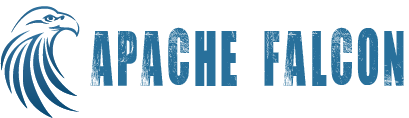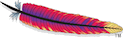Configuring Falcon
By default config directory used by falcon is {package dir}/conf. To override this (to use the same conf with multiple falcon upgrades), set environment variable FALCON_CONF to the path of the conf dir.
falcon-env.sh has been added to the falcon conf. This file can be used to set various environment variables that you need for you services. In addition you can set any other environment variables you might need. This file will be sourced by falcon scripts before any commands are executed. The following environment variables are available to set.
# The java implementation to use. If JAVA_HOME is not found we expect java and jar to be in path #export JAVA_HOME= # any additional java opts you want to set. This will apply to both client and server operations #export FALCON_OPTS= # any additional java opts that you want to set for client only #export FALCON_CLIENT_OPTS= # java heap size we want to set for the client. Default is 1024MB #export FALCON_CLIENT_HEAP= # any additional opts you want to set for prism service. #export FALCON_PRISM_OPTS= # java heap size we want to set for the prism service. Default is 1024MB #export FALCON_PRISM_HEAP= # any additional opts you want to set for falcon service. #export FALCON_SERVER_OPTS= # java heap size we want to set for the falcon server. Default is 1024MB #export FALCON_SERVER_HEAP= # What is is considered as falcon home dir. Default is the base location of the installed software #export FALCON_HOME_DIR= # Where log files are stored. Default is logs directory under the base install location #export FALCON_LOG_DIR= # Where pid files are stored. Default is logs directory under the base install location #export FALCON_PID_DIR= # where the falcon active mq data is stored. Default is logs/data directory under the base install location #export FALCON_DATA_DIR= # Where do you want to expand the war file. By Default it is in /server/webapp dir under the base install dir. #export FALCON_EXPANDED_WEBAPP_DIR=
Configuring Monitoring plugin to register catalog partitions
Falcon comes with a monitoring plugin that registers catalog partition. This comes in really handy during migration from filesystem based feeds to hcatalog based feeds. This plugin enables the user to de-couple the partition registration and assume that all partitions are already on hcatalog even before the migration, simplifying the hcatalog migration.
By default this plugin is disabled. To enable this plugin and leverage the feature, there are 3 pre-requisites:
In {package dir}/conf/startup.properties, add
*.workflow.execution.listeners=org.apache.falcon.catalog.CatalogPartitionHandler
In the cluster definition, ensure registry endpoint is defined.
Ex:
<interface type="registry" endpoint="thrift://localhost:1109" version="0.13.3"/>
In the feed definition, ensure the corresponding catalog table is mentioned in feed-properties
Ex:
<properties>
<property name="catalog.table" value="catalog:default:in_table#year={YEAR};month={MONTH};day={DAY};hour={HOUR};
minute={MINUTE}"/>
</properties>
NOTE : for Mac OS users
If you are using a Mac OS, you will need to configure the FALCON_SERVER_OPTS (explained above).
In {package dir}/conf/falcon-env.sh uncomment the following line
#export FALCON_SERVER_OPTS=
and change it to look as below
export FALCON_SERVER_OPTS="-Djava.awt.headless=true -Djava.security.krb5.realm= -Djava.security.krb5.kdc="
Activemq
* falcon server starts embedded active mq. To control this behaviour, set the following system properties using -D option in environment variable FALCON_OPTS:
- falcon.embeddedmq=<true/false> - Should server start embedded active mq, default true
- falcon.embeddedmq.port=<port> - Port for embedded active mq, default 61616
- falcon.embeddedmq.data=<path> - Data path for embedded active mq, default {package dir}/logs/data
Falcon System Notifications
Some Falcon features such as late data handling, retries, metadata service, depend on JMS notifications sent when the Oozie workflow completes. These system notifications are sent as part of Falcon Post Processing action. Given that the post processing action is also a job, it is prone to failures and in case of failures, Falcon is blind to the status of the workflow. To alleviate this problem and make the notifications more reliable, you can enable Oozie's JMS notification feature and disable Falcon post-processing notification by making the following changes:
- In Falcon runtime.properties, set *.falcon.jms.notification.enabled to false. This will turn off JMS notification in post-processing.
- Copy notification related properties in oozie/conf/oozie-site.xml to oozie-site.xml of the Oozie installation. Restart Oozie so changes get reflected.
NOTE : If you disable Falcon post-processing JMS notification and not enable Oozie JMS notification, features such as failure retry, late data handling and metadata service will be disabled for all entities on the server.
Enabling Falcon Native Scheudler
Adding Extension Libraries
Library extensions allows users to add custom libraries to entity lifecycles such as feed retention, feed replication and process execution. This is useful for usecases such as adding filesystem extensions. To enable this, add the following configs to startup.properties: *.libext.paths=<paths to be added to all entity lifecycles>
*.libext.feed.paths=<paths to be added to all feed lifecycles>
*.libext.feed.retentions.paths=<paths to be added to feed retention workflow>
*.libext.feed.replication.paths=<paths to be added to feed replication workflow>
*.libext.process.paths=<paths to be added to process workflow>
The configured jars are added to falcon classpath and the corresponding workflows.