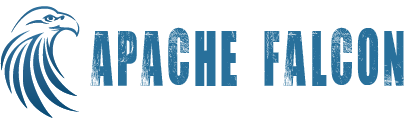Introduction
Falcon is a feed and process management platform over hadoop. Falcon essentially transforms user's feed and process configurations into repeated actions through a standard workflow engine (Apache Oozie). Falcon by itself doesn't do any heavy lifting. All the functions and workflow state management requirements are delegated to the workflow scheduler. The only thing that Falcon maintains is the dependencies and relationship between these entities. This is adequate to provide integrated and seamless experience to the developers using the falcon platform.
Scheduler
Falcon system has picked Apache Oozie as the default scheduler. However the system is open for integration with other schedulers. Lot of the data processing in hadoop requires scheduling to be based on both data availability as well as time. Apache Oozie currently supports these capabilities off the shelf and hence the choice.
Control flow
Though the actual responsibility of the workflow is with the scheduler (Oozie), Falcon remains in the execution path, by subscribing to messages that each of the workflow may generate. When Falcon generates a workflow in Oozie, it does so, after instrumenting the workflow with additional steps which includes messaging via JMS. Falcon system itself subscribes to these control messages and can perform actions such as retries, handling late input arrival etc.
Modes Of Deployment
There are two basic components of Falcon set up. Falcon Prism and Falcon Server. As the name suggests Falcon Prism splits the request it gets to the Falcon Servers. More details below:
Stand Alone Mode
Stand alone mode is useful when the hadoop jobs and relevant data processing involves only one hadoop cluster. In this mode there is single Falcon server that contacts with oozie to schedule jobs on Hadoop. All the process / feed request like submit, schedule, suspend, kill are sent to this server only. For running in this mode one should use the falcon which has been built for standalone mode, or build using standalone option if using source code.
Distributed Mode
Distributed mode is the mode which you might me using most of the time. This is for orgs which have multiple instances of hadoop clusters, and multiple workflow schedulers to handle them. Here we have 2 components: Prism and Server. Both Prism and server have there own setup (runtime and startup properties) and there config locations. In this mode Prism acts as a contact point for Falcon servers. Below are the requests that can be sent to prism and server in this mode:
Prism: submit, schedule, submitAndSchedule, Suspend, Resume, Kill, instance management Server: schedule, suspend, resume, instance management
As observed above submit and kill are kept exclusively as Prism operations to keep all the config stores in sync and to support feature of idempotency. Request may also be sent from prism but directed to a specific server using the option "-colo" from CLI or append the same in web request, if using API.
When a cluster is submitted it is by default sent to all the servers configured in the prism. When is feed is SUBMIT / SCHEDULED request is only sent to the servers specified in the feed / process definitions. Servers are mentioned in the feed / process via CLUSTER tags in xml definition.
Configuration Store
Configuration store is file system based store that the Falcon system maintains where the entity definitions are stored. File System used for the configuration store can either be a local file system or HDFS file system. It is recommended that the store be maintained outside of the system where Falcon is deployed. This is needed for handling issues relating to disk failures or other permanent failures of the system where Falcon is deployed. Configuration store also maintains an archive location where prior versions of the configuration or deleted configurations are maintained. They are never accessed by the Falcon system and they merely serve to track historical changes to the entity definitions.
Atomic Actions
Often times when Falcon performs entity management actions, it may need to do several individual actions. If one of the action were to fail, then the system could be in an inconsistent state. To avoid this, all individual operations performed are recorded into a transaction journal. This journal is then used to undo the overall user action. In some cases, it is not possible to undo the action. In such cases, Falcon attempts to keep the system in an consistent state.
Submit
Entity submit action allows a new cluster/feed/process to be setup within Falcon. Submitted entity is not scheduled, meaning it would simply be in the configuration store within Falcon. Besides validating against the schema for the corresponding entity being added, the Falcon system would also perform inter-field validations within the configuration file and validations across dependent entities.
List
List all the entities within the falcon config store for the entity type being requested. This will include both scheduled and submitted entity configurations.
Dependency
Returns the dependencies of the requested entity. Dependency list include both forward and backward dependencies (depends on & is dependent on). For example, a feed would show process that are dependent on the feed and the clusters that it depends on.
Schedule
Feeds or Processes that are already submitted and present in the config store can be scheduled. Upon schedule, Falcon system wraps the required repeatable action as a bundle of oozie coordinators and executes them on the Oozie scheduler. (It is possible to extend Falcon to use an alternate workflow engine other than Oozie). Falcon overrides the workflow instance's external id in Oozie to reflect the process/feed and the nominal time. This external Id can then be used for instance management functions.
Suspend
This action is applicable only on scheduled entity. This triggers suspend on the oozie bundle that was scheduled earlier through the schedule function. No further instances are executed on a suspended process/feed.
Definition
Gets the current entity definition as stored in the configuration store. Please note that user documentations in the entity will not be retained.
Delete
Delete operation on the entity removes any scheduled activity on the workflow engine, besides removing the entity from the falcon configuration store. Delete operation on an entity would only succeed if there are no dependent entities on the deleted entity.
Update
Update operation allows an already submitted/scheduled entity to be updated. Cluster update is currently not allowed. Feed update can cause cascading update to all the processes already scheduled. The following set of actions are performed in Oozie to realize an update.
- Suspend the previously scheduled Oozie coordinator. This is prevent any new action from being triggered.
- Update the coordinator to set the end time to "now"
- Resume the suspended coordinators
- Schedule as per the new process/feed definition with the start time as "now"
Instance Management actions
Instance Manager gives user the option to control individual instances of the process based on their instance start time (start time of that instance). Start time needs to be given in standard TZ format. Example: 01 Jan 2012 01:00 => 2012-01-01T01:00Z
All the instance management operations (except running) allow single instance or list of instance within a Date range to be acted on. Make sure the dates are valid. i.e. are within the start and end time of process itself.
For every query in instance management the process name is a compulsory parameter.
Parameters -start and -end are used to mention the date range within which you want the instance to be operated upon.
-start: using only "-start" without "-end" will conduct the desired operation only on single instance given by date along with start.
-end: "-end" can only be used along with "-start" . It corresponds to the end date till which instance need to operated upon.
- 1. status: -status option via CLI can be used to get the status of a single or multiple instances. If the instance is not yet materialized but is within the process validity range, WAITING is returned as the state. Along with the status of the instance log location is also returned.
- 2. running: -running returns all the running instance of the process. It does not take any start or end dates but simply return all the instances in state RUNNING at that given time.
- 3. rerun: -rerun is the option that you will use most often from instance management. As the name suggest this option is used to rerun a particular instance or instances of the process. The rerun option reruns all parent workflow for the instance, which in turn rerun all the sub-workflows for it. This option is valid for any instance in terminal state, i.e. KILLED, SUCCEEDED, FAILED. User can also set properties in the request, which will give options what types of actions should be rerun like, only failed, run all etc. These properties are dependent on the workflow engine being used along with falcon.
- 4. suspend: -suspend is used to suspend a instance or instances for the given process. This option pauses the parent workflow at the state, which it was in at the time of execution of this command. This command is similar to SUSPEND process command in functionality only difference being, SUSPEND process suspends all the instance whereas suspend instance suspend only that instance or instances in the range.
- 5. resume: -resume option is used to resume any instance that is in suspended state. (Note: due to a bug in oozie �resume option in some cases may not actually resume the suspended instance/ instances)
- 6. kill: -kill option can be used to kill an instance or multiple instances
In all the cases where your request is syntactically correct but logically not, the instance / instances are returned with the same status as earlier. Example: trying to resume a KILLED / SUCCEEDED instance will return the instance with KILLED / SUCCEEDED, without actually performing any operation. This is so because only an instance in SUSPENDED state can be resumed. Same thing is valid for rerun a SUSPENDED or RUNNING options etc.
Retention
In coherence with it's feed lifecycle management philosophy, Falcon allows the user to retain data in the system for a specific period of time for a scheduled feed. The user can specify the retention period in the respective feed/data xml in the following manner for each cluster the feed can belong to :
<clusters>
<cluster name="corp" type="source">
<validity start="2012-01-30T00:00Z" end="2013-03-31T23:59Z"
timezone="UTC" />
<retention limit="hours(10)" action="delete" />
</cluster>
</clusters>
The 'limit' attribute can be specified in units of minutes/hours/days/months, and a corresponding numeric value can be attached to it. It essentially instructs the system to retain data spanning from the current moment to the time specified in the attribute spanning backwards in time. Any data beyond the limit (past/future) is erased from the system.
Example:
If retention period is 10 hours, and the policy kicks in at time 't', the data retained by system is essentially the one falling in between [t-10h,t]. Any data in the boundaries [-�,t-10h) and (t,�] is removed from the system.
The 'action' attribute can attain values of DELETE/ARCHIVE. Based upon the tag value, the data eligible for removal is either deleted/archived.
When does retention policy come into play, aka when is retention really performed?
Retention policy in Falcon kicks off on the basis of the time value specified by the user. Here are the basic rules:
- If the retention policy specified is less than 24 hours: In this event, the retention policy automatically kicks off every 6 hours.
- If the retention policy specified is more than 24 hours: In this event, the retention policy automatically kicks off every 24 hours.
- As soon as a feed is successfully scheduled: the retention policy is triggered immediately regardless of the current timestamp/state of the system.
Relation between feed path and retention policy: Retention policy for a particular scheduled feed applies only to the eligible feed path specified in the feed xml. Any other paths that do not conform to the specified feed path are left unaffected by the retention policy.
Replication
Falcon's feed lifecycle management also supports Feed replication across different clusters out-of-the-box. Multiple source clusters and target clusters can be defined in feed definition. Falcon replicates the data using hadoop's distcp version 2 across different clusters whenever a feed is scheduled.
The frequency at which the data is replicated is governed by the frequency specified in the feed definition. Ideally, the feeds data path should have the same granularity as that for frequency of the feed, i.e. if the frequency of the feed is hours(3), then the data path should be to level /${YEAR}/${MONTH}/${DAY}/${HOUR}.
<clusters>
<cluster name="sourceCluster1" type="source" partition="${cluster.name}" delay="minutes(40)">
<validity start="2021-11-01T00:00Z" end="2021-12-31T00:00Z"/>
</cluster>
<cluster name="sourceCluster2" type="source" partition="COUNTRY/${cluster.name}">
<validity start="2021-11-01T00:00Z" end="2021-12-31T00:00Z"/>
</cluster>
<cluster name="backupCluster" type="target">
<validity start="2011-11-01T00:00Z" end="2011-12-31T00:00Z"/>
</cluster>
</clusters>
If more than 1 source cluster is defined, then partition expression is compulsory, a partition can also have a constant. The expression is required to avoid copying data from different source location to the same target location, also only the data in the partition is considered for replication if it is present. The partitions defined in the cluster should be less than or equal to the number of partition declared in the feed definition.
Falcon uses pull based replication mechanism, meaning in every target cluster, for a given source cluster, a coordinator is scheduled which pulls the data using distcp from source cluster. So in the above example, 2 coordinators are scheduled in backupCluster, one which pulls the data from sourceCluster1 and another from sourceCluster2. Also, for every feed instance which is replicated Falcon sends a JMS message on success or failure of replication instance.
Replication can be scheduled with the past date, the time frame considered for replication is the minimum overlapping window of start and end time of source and target cluster, ex: if s1 and e1 is the start and end time of source cluster respectively, and s2 and e2 of target cluster, then the coordinator is scheduled in target cluster with start time max(s1,s2) and min(e1,e2).
A feed can also optionally specify the delay for replication instance in the cluster tag, the delay governs the replication instance delays. If the frequency of the feed is hours(2) and delay is hours(1), then the replication instance will run every 2 hours and replicates data with an offset of 1 hour, i.e. at 09:00 UTC, feed instance which is eligible for replication is 08:00; and 11:00 UTC, feed instance of 10:00 UTC is eligible and so on.
Where is the feed path defined?
It's defined in the feed xml within the location tag.
Example:
<locations>
<location type="data" path="/retention/testFolders/${YEAR}-${MONTH}-${DAY}" />
</locations>
Now, if the above path contains folders in the following fashion:
/retention/testFolders/${YEAR}-${MONTH}-${DAY} /retention/testFolders/${YEAR}-${MONTH}/someFolder
The feed retention policy would only act on the former and not the latter.
Users may choose to override the feed path specific to a cluster, so every cluster may have a different feed path. Example:
<clusters>
<cluster name="testCluster" type="source">
<validity start="2011-11-01T00:00Z" end="2011-12-31T00:00Z"/>
<locations>
<location type="data" path="/projects/falcon/clicks/${YEAR}-${MONTH}-${DAY}" />
<location type="stats" path="/projects/falcon/clicksStats/${YEAR}-${MONTH}-${DAY}" />
<location type="meta" path="/projects/falcon/clicksMetaData/${YEAR}-${MONTH}-${DAY}" />
</locations>
</cluster>
</clusters>
Relation between feed's retention limit and feed's late arrival cut off period:
For reasons that are obvious, Falcon has an external validation that ensures that the user always specifies the feed retention limit to be more than the feed's allowed late arrival period. If this rule is violated by the user, the feed submission call itself throws back an error.
Entity Dependencies in a nutshell

The above schematic shows the dependencies between entities in Falcon. The arrow in above diagram points from a dependency to the dependent.
Let's just get one simple rule stated here, which we will keep referring to time and again while talking about entities: A dependency in the system cannot be removed unless all it's dependents are removed first. This holds true for all transitive dependencies also.
Now, let's follow it up with a simple illustration of an Falcon Job:
Let's consider a process P that refers to feed F1 as an input feed, and generates feed F2 as an output feed. These feeds/processes are supposed to be associated with a cluster C1.
The order of submission of this job would be in the following order:
C1->F1/F2(in any order)->P
The order of removal of this job from the system is in the exact opposite order, i.e.:
P->F1/F2(in any order)->C1
Please note that there might be multiple process referring to a particular feed, or a single feed belonging to multiple clusters. In that event, any of the dependencies cannot be removed unless ALL of their dependents are removed first. Attempting to do so will result in an error message and a 400 Bad Request operation.
Other cross validations between entities in Falcon system
Cluster-Feed Cross validations:
- The cluster(s) referenced by feed (inside the <clusters> tag) should be present in the system at the time
Example:
Feed XML:
<clusters>
<cluster name="corp" type="source">
<validity start="2009-01-01T00:00Z" end="2012-12-31T23:59Z"
timezone="UTC" />
<retention limit="months(6)" action="delete" />
</cluster>
</clusters>
Cluster corp's XML:
<cluster colo="gs" description="" name="corp" xmlns="uri:falcon:cluster:0.1" xmlns:xsi="http://www.w3.org/2001/XMLSchema-instance">
Cluster-Process Cross validations:
- In a similar relationship to that of feed and a cluster, a process also refers to the relevant cluster by the
Cluster corp's XML:
<cluster colo="gs" description="" name="corp" xmlns="uri:falcon:cluster:0.1" xmlns:xsi="http://www.w3.org/2001/XMLSchema-instance">
Feed-Process Cross Validations:
1. The process <input> and feeds designated as input feeds for the job:
For every feed referenced in the <input> tag in a process definition, following rules are applied when the process is due for submission:
- The feed having a value associated with the 'feed' attribute in input tag should be present in
Example:
Process xml:
<input end-instance="now(0,20)" start-instance="now(0,-60)" feed="raaw-logs16" name="inputData"/>
Feed xml:
<feed description="clicks log" name="raaw-logs16"....
* The time interpretation for corresponding tags indicating the start and end instances for a particular input feed in the process xml should lie well within the timespan of the period specified in <validity> tag of the particular feed.
Example:
1. In the following scenario, process submission will result in an error:
Process XML:
<input end-instance="now(0,20)" start-instance="now(0,-60)" feed="raaw-logs16" name="inputData"/>
Feed XML:
<validity start="2009-01-01T00:00Z" end="2009-12-31T23:59Z".....
Explanation: The process timelines for the feed range between a 40 minute interval between [-60m,-20m] from the current timestamp (which lets assume is 'today' as per the 'now' directive). However, the feed validity is between a 1 year period in 2009, which makes it anachronistic.
2. The following example would work just fine:
Process XML:
<input end-instance="now(0,20)" start-instance="now(0,-60)" feed="raaw-logs16" name="inputData"/>
Feed XML:
validity start="2009-01-01T00:00Z" end="2012-12-31T23:59Z" .......
since at the time of charting this document (03/03/2012), the feed validity is able to encapsulate the process input's start and end instances.
Failure to follow any of the above rules would result in a process submission failure.
NOTE: Even though the above check ensures that the timelines are not anachronistic, if the input data is not present in the system for the specified time period, the process can be submitted and scheduled, but all instances created would result in a WAITING state unless data is actually provided in the cluster.
Updating process and feed definition
Any changes in feed/process can be done by updating its definition. After the update, any new workflows which are to be scheduled after the update call will pick up the new changes. Feed/process name and start time can't be updated. Updating a process triggers updates to the workflow that is triggered in the workflow engine. Updating feed updates feed workflows like retention, replication etc. and also updates the processes that reference the feed.
Handling late input data
Falcon system can handle late arrival of input data and appropriately re-trigger processing for the affected instance. From the perspective of late handling, there are two main configuration parameters late-arrival cut-off and late-inputs section in feed and process entity definition that are central. These configurations govern how and when the late processing happens. In the current implementation (oozie based) the late handling is very simple and basic. The falcon system looks at all dependent input feeds for a process and computes the max late cut-off period. Then it uses a scheduled messaging framework, like the one available in Apache ActiveMQ or Java's DelayQueue to schedule a message with a cut-off period, then after a cut-off period the message is dequeued and Falcon checks for changes in the feed data which is recorded in HDFS in latedata file by falcons "record-size" action, if it detects any changes then the workflow will be rerun with the new set of feed data.
Example: The late rerun policy can be configured in the process definition. Falcon supports 3 policies, periodic, exp-backoff and final. Delay specifies, how often the feed data should be checked for changes, also one needs to explicitly set the feed names in late-input which needs to be checked for late data.
<late-process policy="exp-backoff" delay="hours(1)">
<late-input input="impression" workflow-path="hdfs://impression/late/workflow" />
<late-input input="clicks" workflow-path="hdfs://clicks/late/workflow" />
</late-process>
Idempotency
All the operations in Falcon are Idempotent. That is if you make same request to the falcon server / prism again you will get a SUCCESSFUL return if it was SUCCESSFUL in the first attempt. For example, you submit a new process / feed and get SUCCESSFUL message return. Now if you run the same command / api request on same entity you will again get a SUCCESSFUL message. Same is true for other operations like schedule, kill, suspend and resume. Idempotency also by takes care of the condition when request is sent through prism and fails on one or more servers. For example prism is configured to send request to 3 servers. First user sends a request to SUBMIT a process on all 3 of them, and receives a response SUCCESSFUL from all of them. Then due to some issue one of the servers goes down, and user send a request to schedule the submitted process. This time he will receive a response with PARTIAL status and a FAILURE message from the server that has gone down. If the users check he will find the process would have been started and running on the 2 SUCCESSFUL servers. Now the issue with server is figured out and it is brought up. Sending the SCHEDULE request again through prism will result in a SUCCESSFUL response from prism as well as other three servers, but this time PROCESS will be SCHEDULED only on the server which had failed earlier and other two will keep running as before.
Alerting
Falcon provides monitoring of various events by capturing metrics of those events. The metric numbers can then be used to monitor performance and health of the Falcon system and the entire processing pipelines.
Users can view the logs of these events in the metric.log file, by default this file is created under ${user.dir}/logs/ directory. Users may also extend the Falcon monitoring framework to send events to systems like Mondemand/lwes.
The following events are captured by Falcon for logging the metrics:
- New cluster definitions posted to Falcon (success & failures)
- New feed definition posted to Falcon (success & failures)
- New process definition posted to Falcon (success & failures)
- Process update events (success & failures)
- Feed update events (success & failures)
- Cluster update events (success & failures)
- Process suspend events (success & failures)
- Feed suspend events (success & failures)
- Process resume events (success & failures)
- Feed resume events (success & failures)
- Process remove events (success & failures)
- Feed remove events (success & failures)
- Cluster remove events (success & failures)
- Process instance kill events (success & failures)
- Process instance re-run events (success & failures)
- Process instance generation events
- Process instance failure events
- Process instance auto-retry events
- Process instance retry exhaust events
- Feed instance deletion event
- Feed instance deletion failure event (no retries)
- Feed instance replication event
- Feed instance replication failure event
- Feed instance replication auto-retry event
- Feed instance replication retry exhaust event
- Feed instance late arrival event
- Feed instance post cut-off arrival event
- Process re-run due to late feed event
- Transaction rollback failed event
The metric logged for an event has the following properties:
- Action - Name of the event.
- Dimensions - A list of name/value pairs of various attributes for a given action.
- Status- Status of an action FAILED/SUCCEEDED.
- Time-taken - Time taken in nano seconds for a given action.
An example for an event logged for a submit of a new process definition:
2012-05-04 12:23:34,026 {Action:submit, Dimensions:{entityType=process}, Status: SUCCEEDED, Time-taken:97087000 ns}
Users may parse the metric.log or capture these events from custom monitoring frameworks and can plot various graphs or send alerts according to their requirements.
Notifications
Falcon creates a JMS topic for every process/feed that is scheduled in Falcon. The implementation class and the broker url of the JMS engine are read from the dependent cluster's definition. Users may register consumers on the required topic to check the availability or status of feed instances.
For a given process that is scheduled, the name of the topic is same as the process name. Falcon sends a Map message for every feed produced by the instance of a process to the JMS topic. The JMS MapMessage sent to a topic has the following properties: entityName, feedNames, feedInstancePath, workflowId, runId, nominalTime, timeStamp, brokerUrl, brokerImplClass, entityType, operation, logFile, topicName, status, brokerTTL;
For a given feed that is scheduled, the name of the topic is same as the feed name. Falcon sends a map message for every feed instance that is deleted/archived/replicated depending upon the retention policy set in the feed definition. The JMS MapMessage sent to a topic has the following properties: entityName, feedNames, feedInstancePath, workflowId, runId, nominalTime, timeStamp, brokerUrl, brokerImplClass, entityType, operation, logFile, topicName, status, brokerTTL;
The JMS messages are automatically purged after a certain period (default 3 days) by the Falcon JMS house-keeping service.TTL (Time-to-live) for JMS message can be configured in the Falcon's startup.properties file.
Falcon EL Expressions
Falcon expression language can be used in process definition for giving the start and end instance for various feeds.
Before going into how to use falcon EL expressions it is necessary to understand what does instance and instance start time refer to with respect to Falcon.
Lets consider a part of process definition below:
<?xml version="1.0" encoding="UTF-8" standalone="yes"?>
<process name="testProcess">
<clusters>
<cluster name="corp">
<validity start="2010-01-02T01:00Z" end="2011-01-03T03:00Z" />
</cluster>
</clusters>
<parallel>2</parallel>
<order>LIFO</order>
<timeout>hours(3)</timeout>
<frequency>minutes(30)</frequency>
<inputs>
<input end-instance="now(0,20)" start-instance="now(0,-60)"
feed="input-log" name="inputData"/>
</inputs>
<outputs>
<output instance="now(0,0)" feed="output-log"
name="outputData" />
</outputs>
...
...
...
...
</process>
The above definition says that the process will start at 2nd of Jan 2010 at 1 am and will end at 3rd of Jan 2011 at 3 am on cluster corp. Also process will start a user-defined workflow (which we will call instance) every 30 mins.
This means starting 2010-01-02T01:00Z every 30 mins a instance will start will run user defined workflow. Now if this workflow needs some input data and produce some output, user needs to give that in <inputs> and <outputs> tags. Since the inputs that the process takes can be distributed over a wide range we use the limits by giving "start" and "end" instance for input. Output is only one location so only instance is given. The timeout specifies, the how long a given instance should wait for input data before being terminated by the workflow engine.
Coming back to instance start time, since a instance will start every 30 mins starting 2010-01-02T01:00Z, the time it is scheduled to start is called its instance time. For example first few instance time for above example are:
Instance Number instance start Time
1 2010-01-02T01:00Z
2 2010-01-02T01:30Z
3 2010-01-02T02:00Z
4 2010-01-02T02:30Z
. .
. .
. .
. .
Now lets go to how to use expression language. Only thing to keep in mind is all EL evaluation are done based on the start time of that instance, and very instance will have different inputs / outputs based on the feed instance given in process definition.
All the parameters in various El can be both positive, zero or negative values. Positive values indicate so many units in future, zero means the base time EL has been resolved to, and negative values indicate corresponding units in past.
Note: if no instance is created at the resolved time, then the instance immediately before it is considered.
Falcon currently support following ELs:
- 1. now(hours,minutes): now refer to the instance start time. Hours and minutes given are in reference with the start time of instance. For example now(-2,40) corresponds to feed instance at -2 hr and +40 minutes i.e. feed instance 80 mins before the instance start time. Id user would have given now(0,-80) it would have correspond to the same.
- 2. today(hours,minutes): hours and minutes given in this EL corresponds to instance from the start day of instance start time. Ie. If instance start is at 2010-01-02T01:30Z then today(-3,-20) will mean instance created at 2010-01-01T20:40 and today(3,20) will correspond to 2010-01-02T3:20Z.
- 3. yesterday(hours,minutes): As the name suggest EL yesterday picks up feed instances with respect to start of day yesterday. Hours and minutes are added to the 00 hours starting yesterday, Example: yesterday(24,30) will actually correspond to 00:30 am of today, for 2010-01-02T01:30Z this would mean 2010-01-02:00:30 feed.
- 4. currentMonth(day,hour,minute): Current month takes the reference to start of the month with respect to instance start time. One thing to keep in mind is that day is added to the first day of the month. So the value of day is the number of days you want to add to the first day of the month. For example: for instance start time 2010-01-12T01:30Z and El as currentMonth(3,2,40) will correspond to feed created at 2010-01-04T02:40Z and currentMonth(0,0,0) will mean 2010-01-01T00:00Z.
- 5. lastMonth(day,hour,minute): Parameters for lastMonth is same as currentMonth, only difference being the reference is shifted to one month back. For instance start 2010-01-12T01:30Z lastMonth(2,3,30) will correspond to feed instance at 2009-12-03:T03:30Z
- 6. currentYear(month,day,hour,minute): The month,day,hour, minutes in the pareamter are added with reference to the start of year of instance start time. For our exmple start time 2010-01-02:00:30 reference will go back to 2010-01-01:T00:00Z. Also similar to days, months are added to the 1st month that Jan. So currentYear(0,2,2,20) will mean 2010-01-03T02:20Z while currentYear(11,2,2,20) will mean 2010-12-03T02:20Z
- 7. lastYear(month,day,hour,minute): This is exactly similary to currentYear in usage> only difference being start reference is taken to start of previous year. For example: lastYear(4,2,2,20) will corrospond to feed insatnce created at 2009-05-03T02:20Z and lastYear(12,2,2,20) will corrospond to feed at 2010-01-03T02:20Z.
- 8. latest(number of latest instance): This will simply make you input consider the number of latest available instance of the feed given as parameter. For example: latest(0) will consider the last available instance of feed, where as latest latest(-1) will consider second last available feed and latest(-3) will consider 4th last available feed.