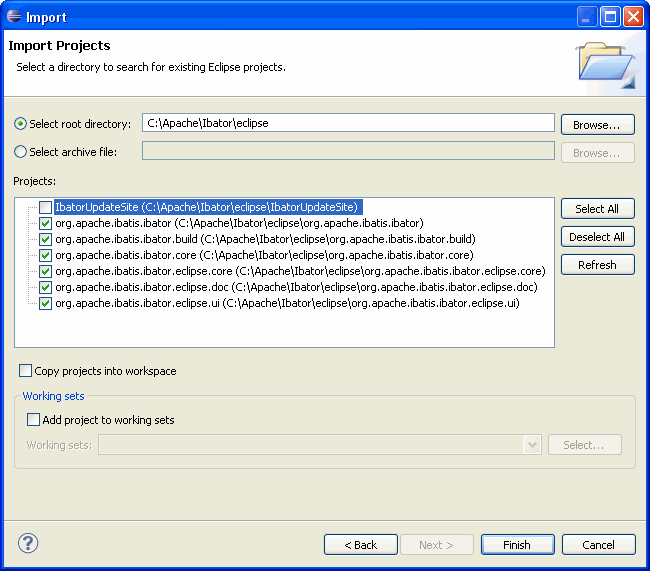Ibator Feature Debug Reference
This page contains reference information about how to build and debug the Ibator
feature from source.
Feature Structure
The Ibator feature is structured as five different Eclipse projects - a feature project and
four plugin projects. The feature project groups the four plugins together for easy
installation. The Ibator feature project is org.apache.ibatis.ibator.
This project references the four plugin projects. The plugin projects are structured as
follows:
| Plug-in Project |
Description |
org.apache.ibatis.ibator.core |
This plugin holds the Java source for the core Ibator library. The project for
this plugin contains linked folders to the Ibator source tree. |
org.apache.ibatis.ibator.eclipse.core |
This plugin holds Java support classes for the other plugins. This plugin does not contribute
to the Eclipse user interface. This plugin includes classes for Java file
merging, and Eclipse implementations of the Ibator callback interfaces. |
org.apache.ibatis.ibator.eclipse.doc |
This plug-in holds the documentation for Ibator. There is a build file in this
plug-in (buildDoc.xml) that will build the documentation and package it for inclusion
into the Eclipse help system. |
org.apache.ibatis.ibator.eclipse.ui |
This plug-in holds the Java code for the Eclipse user interface for Ibator. If you
are experiencing trouble with the plugin specific features (like the integrated Ant task), then
the code for those features will be found in this plugin.
|
Other Projects
There are three other Eclipse projects that complete the feature:
| Project |
Description |
IbatorUpdateSite |
This project holds the artifacts for the Ibator update site. The artifacts in this project are used
a new version of the feature is published at Apache. Most users will not need to access the
artifacts in this project. |
org.apache.ibatis.ibator |
This project is the Eclipse feature project for Ibator. |
org.apache.ibatis.ibator.build |
This project holds the build script and properties for the Ibator build. |
Eclipse Workspace Setup
The following instructions show how to setup an Eclipse workspace for building the Ibator feature
and plug-ins from the latest source in the Subversion repository. We assume that you are somewhat
familiar with Subversion and the Eclipse plug-in development environment (PDE). These instructions
also assume you are using Eclipse version 3.5.1 (Galileo).
- Checkout the latest source code from Subversion
- Create a local directory where the source will be stored (for example
/Apache/Ibator)
- Check out the source tree from the Subversion repository at
http://svn.apache.org/repos/asf/ibatis/java/ibator/trunk/
Note: this will also checkout the source for the Ibator core JAR which is required.
- Create a new Eclipse workspace directory (for example /EclipseWorkspaces/Ibator)
- Start Eclipse and point it to the new workspace directory
- Important: make sure that a version 5.0 or higher JDK is configured as the default
JRE in Eclipse (Window>Preferences>Java>Installed JREs). A JDK is required - a JRE
alone will cause problems.
- Important: create a path variable named IBATOR_SOURCE that points to the
.../core/ibator-core/src folder in the source tree from SVN
(Window>Preferences>General>Workspace>Linked Resources)
- Important: the core Ibator project requires log4j to compile. Some eclipse
distributions do not include log4j. You can get it by adding the WTP XSL Developer Tools from
eclipse (Help>Install New Software, etc.)
- Import the plug-in projects into the workspace
- Start the Eclipse project import wizard
(File>Import>General>Existing Projects into Workspace)
- Set the root directory to the "eclipse" sub-directory of the directory where
you did the SVN checkout (for example, /Apache/Ibator/eclipse)
- Select all projects except the
IbatorUpdateSite project,
do not copy the projects into
your workspace. Note that the Ibator Update Site is not needed unless you
intending to release a new version of the the project at Apache.
The filled out wizard looks like this:
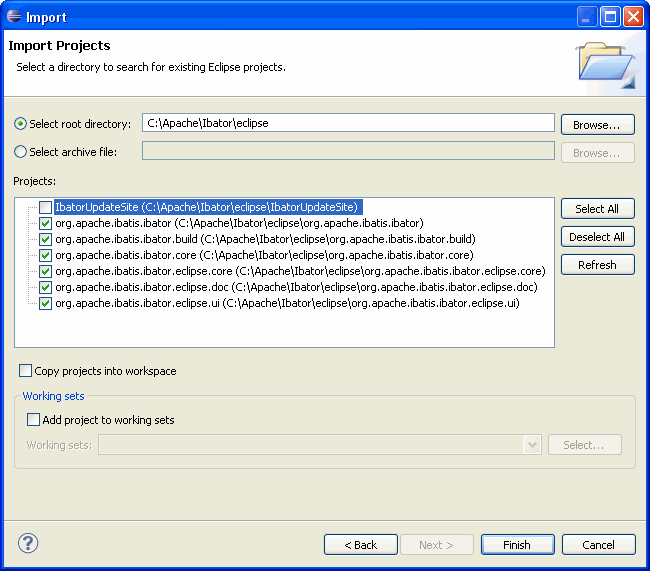
- Press "Finish", wait for the workspace to build.
Debugging
At this point the projects should be successfully compiled in Eclipse. If you want to
debug something in the plug-in, you will need to start another instance of Eclipse
in debug mode. The following instructions explain how to do this.
- Set a breakpoint in the code you would like to debug.
- Double click on the "plugin.xml" file in the "org.apache.ibatis.ibator.eclipse.ui"
project. This should open the plug-in manifest editor. If some other editor
opens, then close the editor, right click on "plugin.xml" and select the
"Open With>Plug-in Manifest Editor" option.
- Select the "Overview" editor tab
- Take the option to "Launch an Eclipse Application in Debug mode". This will
start a new instance of Eclipse in debug mode with the Ibator plug-ins installed.
Once you have the other instance of Eclipse started you should create a new Java project
in the new workspace, create and fill out an Ibator configuration file, and then run Ibator.
Ibator should eventually hit your breakpoint, and then you step through the code.
The following classes will likely be of the most interest in debugging:
| Class |
Description |
org.apache.ibatis.ibator.eclipse.ui.actions.RunIbatorThread |
This class is a thread that runs Ibator on the selected configuration file.
You can set a breakpoint in the run method of this class to follow
the Ibator code generation process from the beginning.
|
org.apache.ibatis.ibator.eclipse.core.merge.JavaFileMerger |
This class implements the Java file merge function. You can set a breakpoint
in the getMergedSource method to follow the merging process.
|
Building the Documentation
The documentation for Ibator is integrated into the Eclipse help system.
The documentation is partially generated (Javadocs), partially copied in from the
core Ibator source tree, and partially maintained in the plugin itself.
This full documentation set is not in Subversion because it is partially generated. If you would
like to rebuild the documentation, simply execute the buildDoc.xml file
in the org.apache.ibatis.ibator.eclipse.doc project (an Ant build file).
Building the Feature for Distribution
If you want to build an updated version of the feature and distribute it locally, then
follow these steps:
- Open the file
build.xml in the org.apache.ibatis.ibator.build
project. There are four properties at the beginning of the file that may need to
change for your local environment.
| Property |
Description |
| baseLocation |
This should be set to the location on disk of an eclipse distribution that
includes the plug in development environment.
|
| pdeBuildPluginVersion |
This is the version of the org.eclipse.pde.build plugin.
The value in the file is the correct version for Eclipse 3.5.1
|
| equinoxLauncherPluginVersion |
This is the version of the org.eclipse.equinox.launcher plugin.
The value in the file is the correct version for Eclipse 3.5.1
|
| buildDirectory |
This is the target directory for the build. |
- Once you have verified or updated the properties, you can close the
build.xml file.
- Execute the
build.xml file (right click, Run As>Ant Build)
Once the build executes successfully, the new feature will be available
on your local drive at
\Temp\ibator.build\I.TestBuild\org.apache.ibatis.ibator-TestBuild.zip
unless you change the buildDirectory property above. The easiest way
to install this new version of the feature is to unzip the feature archive into
the dropins directory of an Eclipse installation.